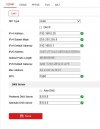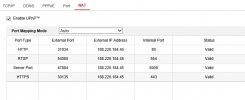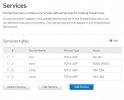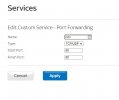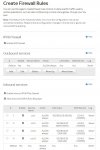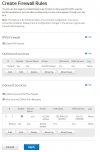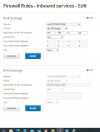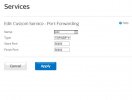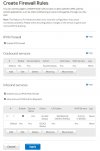Thank you again JB1970 for your very comprehensive instructions. I should point out that when I have installed iVMS4200 on my pc and Hik-Connect on my phone, they have both worked perfectly without any input from me. I have certainly never enabled the UPnP simply because I wouldn't have the faintest what it is or does.
Before I attempt to make the changes that you suggest, can I ask if any of them will have any effect on my Sky Q set up which is connected to the router?
One other point I should mention is that somewhere along the line I'm sure that it has been mentioned that in my case, port forwarding is definitely not necessary. having said that, I have found that whilst I can view the cameras via wi-fi when I am at home, it has never been very successful when I am away from home and so it may be that port forwarding could be the answer.
If you are happy to continue helping you may need a little patience as I am an 80 year old wrinkley but, if you end up giving in, I will totally understand. thanks again for all your efforts.
EDIT: I'm almost certain that it was Sky who said that port forwarding wasn't necessary. I'm just going to go into my router to try to see what's what.