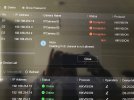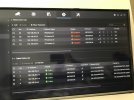Hi Guys,
Hope you can help me, sorry I am a total novice. I have purchased a Hikvision DS7604NIK14P(B) NVR and 4 x DS2CD2345FWDI IP cameras.
The POE cameras get picked up and work correctly if I connect them up directly to the NVR ports. But if I connect the cameras to a network switch which is connected to the router, I am facing an issue. The NVR is picking up the cameras in the 'Online Device List' (screenshot), but I am unable to add them to the "Added Devices list", if I do try and delete the devices from this list, I get a message 'Deleting PoE channel is not allowed'. (screenshot).
I have looked for solutions online for hours, but can’t find anything. Can someone please help? It would be greatly appreciated.
Thanks
Hope you can help me, sorry I am a total novice. I have purchased a Hikvision DS7604NIK14P(B) NVR and 4 x DS2CD2345FWDI IP cameras.
The POE cameras get picked up and work correctly if I connect them up directly to the NVR ports. But if I connect the cameras to a network switch which is connected to the router, I am facing an issue. The NVR is picking up the cameras in the 'Online Device List' (screenshot), but I am unable to add them to the "Added Devices list", if I do try and delete the devices from this list, I get a message 'Deleting PoE channel is not allowed'. (screenshot).
I have looked for solutions online for hours, but can’t find anything. Can someone please help? It would be greatly appreciated.
Thanks