- Messages
- 5,189
- Points
- 113
Updated 17-11-23 - corrected the link to the portal as Hikvision changed their url (again). Otherwise all is good. We use this method every day. Now viewed over 188,000 times.
Here's how to upgrade your HikVision camera or NVR to the latest firmware version in just nine simple steps:
Step 1: Download the latest HikVision firmware to your PC:
The new preferred method to find the latest firmware for your Hikvision device is to visit the web page for your product at Hikvision's website in your region (it is now required that updates for products can be found via the manufacturer's product page, hence Hikvision's portals tend to be less well kept).
See this example product page for the 2387G2 turret camera on Hikvision's UK website (scroll down to find the latest firmware and lots of other related information):
 www.hikvision.com
www.hikvision.com
Hikvision's UK website
Hikvision's EU website
Click on the 'Products' tab in the top menu bar and then navigate to your product to find its web page and the latest firmware.
The traditional Hikvision portals for finding device firmware:
UK Portal - https://www.hikvisioneurope.com/uk/portal/?dir=portal
EU Portal - https://www.hikvisioneurope.com/eu/portal/?dir=portal
Step 2: Extract the digicap.dav file (which is the actual firmware file) from the zipped file you downloaded.
Step 3: Copy that digicap.dav file to your PC’s root folder e.g. C://
Step 4: Browse to your NVR, camera, etc - using Internet Explorer:
Step 5: Login and navigate to Config -> Maintenance (screenshot attached below)
Step 6: Scroll to the bottom of the screen you’ll see Upgrade Firmware.
Step 7: Click the Browse button at the right-hand side.
Step 8: Browse to and select the digicap.dav file in your C:// drive
Step 9: Click 'Upgrade'.
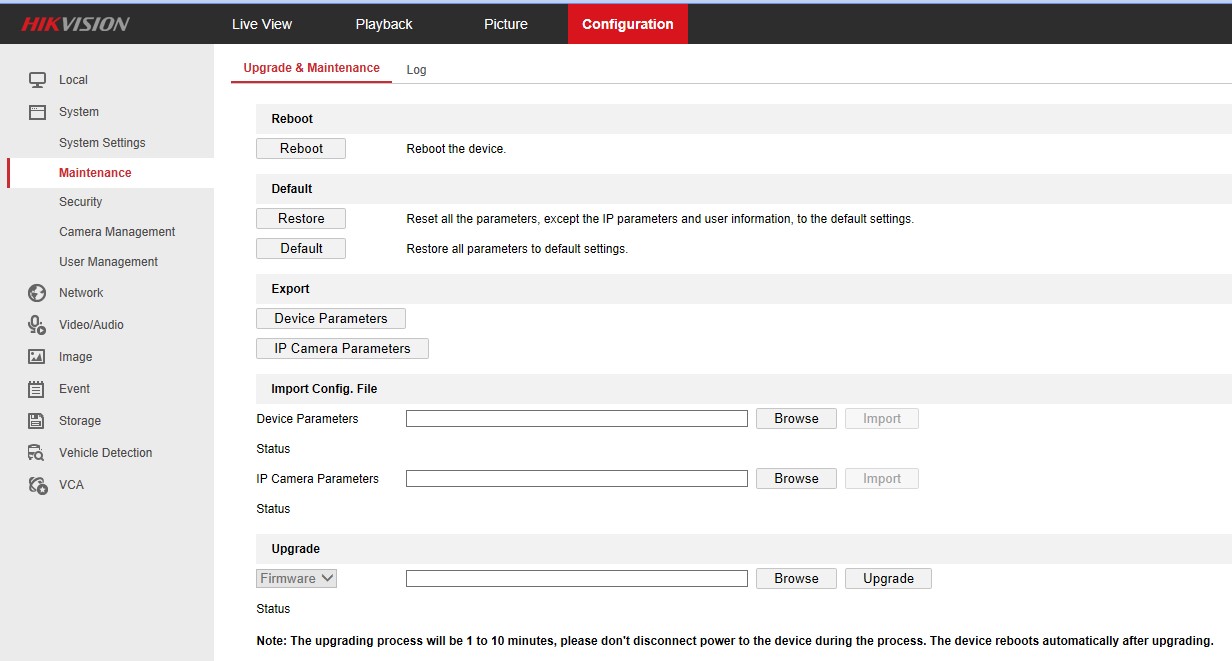
I have seen reports that you cannot leap updates, but not encountered the problem myself for some time (applies to old firmware of older models). If you do not succeed in upgrading from your current version to the latest version in a single step, please try interim releases.
Additional helpful tips:
If you need any help finding the latest Hikvision firmware for your device:
Tutorial videos from HikVision Technical Support:
HikVision Firmware Update using Internet Explorer on your PC
HikVision Firmware Update using a monitor connected to your NVR
NVR Firmware update using a USB memory stick
Upgrade devices using IVMS-4200
NB We cannot guarantee outcomes - if you are one of our customers you will of course have our full support. We have only ever supplied official UK version HikVision cameras & NVRs. If you sourced your HikVision products from another supplier you may want to check their recommendations.
Here's how to upgrade your HikVision camera or NVR to the latest firmware version in just nine simple steps:
Step 1: Download the latest HikVision firmware to your PC:
The new preferred method to find the latest firmware for your Hikvision device is to visit the web page for your product at Hikvision's website in your region (it is now required that updates for products can be found via the manufacturer's product page, hence Hikvision's portals tend to be less well kept).
See this example product page for the 2387G2 turret camera on Hikvision's UK website (scroll down to find the latest firmware and lots of other related information):
DS-2CD2387G2-LSU/SL
Hikvision DS-2CD2387G2-LSU/SL 8 MP ColorVu Strobe Light and Audible Warning Fixed Turret Network Camera
Hikvision's UK website
Hikvision's EU website
Click on the 'Products' tab in the top menu bar and then navigate to your product to find its web page and the latest firmware.
The traditional Hikvision portals for finding device firmware:
UK Portal - https://www.hikvisioneurope.com/uk/portal/?dir=portal
EU Portal - https://www.hikvisioneurope.com/eu/portal/?dir=portal
Step 2: Extract the digicap.dav file (which is the actual firmware file) from the zipped file you downloaded.
Step 3: Copy that digicap.dav file to your PC’s root folder e.g. C://
Step 4: Browse to your NVR, camera, etc - using Internet Explorer:
Step 5: Login and navigate to Config -> Maintenance (screenshot attached below)
Step 6: Scroll to the bottom of the screen you’ll see Upgrade Firmware.
Step 7: Click the Browse button at the right-hand side.
Step 8: Browse to and select the digicap.dav file in your C:// drive
Step 9: Click 'Upgrade'.
I have seen reports that you cannot leap updates, but not encountered the problem myself for some time (applies to old firmware of older models). If you do not succeed in upgrading from your current version to the latest version in a single step, please try interim releases.
Additional helpful tips:
- Use a PC
- Use a wired connection - PC and camera/NVR wired to your network
- Use Internet Explorer browser (not Edge)
- Move the digicap.dav file to your C:// folder (root of your HDD)
- If you select/download firmware for the wrong camera family or device you will see an error message which states - "The type of upgrade file mismatches"
If you need any help finding the latest Hikvision firmware for your device:
- Finding the Latest Firmware for your Camera
- Finding the Latest Firmware for your NVR
- Finding the Latest Firmware for your PTZ
Tutorial videos from HikVision Technical Support:
HikVision Firmware Update using Internet Explorer on your PC
HikVision Firmware Update using a monitor connected to your NVR
NVR Firmware update using a USB memory stick
Upgrade devices using IVMS-4200
NB We cannot guarantee outcomes - if you are one of our customers you will of course have our full support. We have only ever supplied official UK version HikVision cameras & NVRs. If you sourced your HikVision products from another supplier you may want to check their recommendations.
Last edited:

