Bob
Moderator
- Messages
- 22
- Points
- 8
This Tutorial is Out of Date
Please see the Tutorial Megathread for an Updated Guide
Please see the Tutorial Megathread for an Updated Guide
____________________________________________________________________
At the time of writing this guide, the latest firmware is 5.1.2build 140116. Click here to download this firmware, and save the file to your desktop.
The first thing you should do is open up your Hikvision camera in your browser. If you do not know how to do this, check here.
Once you have opened the camera up in the browser, log in to the device. The default credentials are as followed:-
Username: admin
Password: 12345
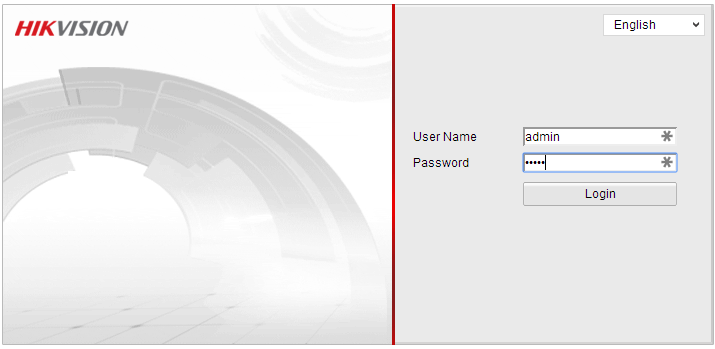
- Upon logging in to the device, you will be viewing the "Live view" tab. In order to update the firmware, we have to navigate to the "configuration" tab. To do this, simply click the "Configuration" button in the navigation bar.

- Now that you are in the configuration tab, there should be a sidebar with several options on the left hand side. Click the "Basic configuration" tab.
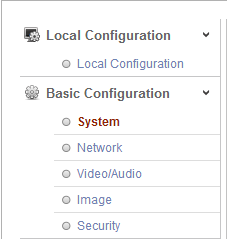
- On the "Basic Configuration" Drop down menu, make sure you are on the "System" option, and look to the tabs in the main window. We want to update the firmware, so click the "Maintenance" tab.
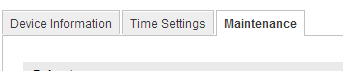
- Now that you are on the Maintenance page, you should see a few different options. The one we want is the "Remote upgrade" button.
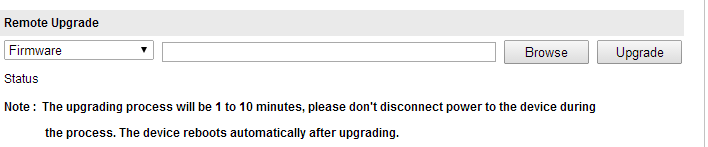
- Click the browse button, and navigate to your desktop (or wherever you downloaded the firmware file too). Select the "digicap.dav" file and click open.
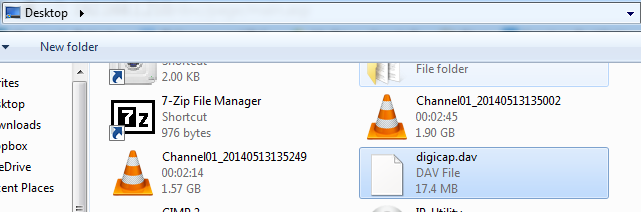
- Once the firmware file has been selected, click the Upgrade button. This will begin the update process, and you will be prompted with a message saying that it may take up to 10 minutes for this to complete.
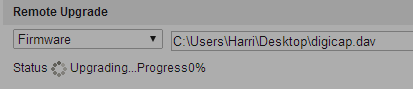
- After the update is completed, a message will pop up asking you to reboot the device. Usually the device will already reboot after updating, but you should reboot manually just to be sure everything is working as it should.
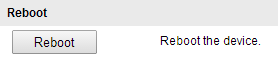
- After you have rebooted the device, the update process should be completed. To check if the update has worked quickly, just open up SADP, under "software version" the newest firmware should now be listed.
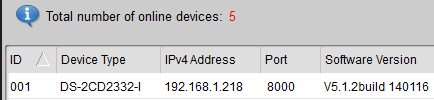
NOTE: After updating the firmware of your device, it is recommended that you clear your browser cache. This is due to how often Hikvision's browser GUI changes, and should resolve any "missing feature" issues where certain menu options (which had moved around) aren't present after updating.
__________
Thats all! you have successfully updated your Hikvision camera. If you have any questions, feel free to post a message in this thread, and I will reply as soon as I can.

