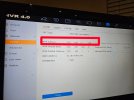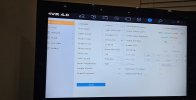Jazzybro78
Member
- Messages
- 6
- Points
- 1
Hi, I'm after some help please. I have a hikvision nvr hooked up to a cctv camera overlooking my driveway. Had it for about 3 years with no issues, working when connected to TV via hdmi and on mobile app. Live feed continues to work on my TV but shows as offline on the app without explanation.
Thought it may be the lan cable connecting nvr to router, so swapped for one I know works with no difference.
Noticed that there are no flashing lights at both ends of the lan cable (one into router and one into nvr), but can't remember whether there were any in the first place!
Any advice would be appreciated
Thought it may be the lan cable connecting nvr to router, so swapped for one I know works with no difference.
Noticed that there are no flashing lights at both ends of the lan cable (one into router and one into nvr), but can't remember whether there were any in the first place!
Any advice would be appreciated