To Adjust the smart event pre-record and post-record you need to follow these steps:
1) Log in to the NVR/Camera
2) Go to Configuration > Storage > Schedule Setting > Record Schedule
3) Click the 'Advanced' button at the top right of the record schedule
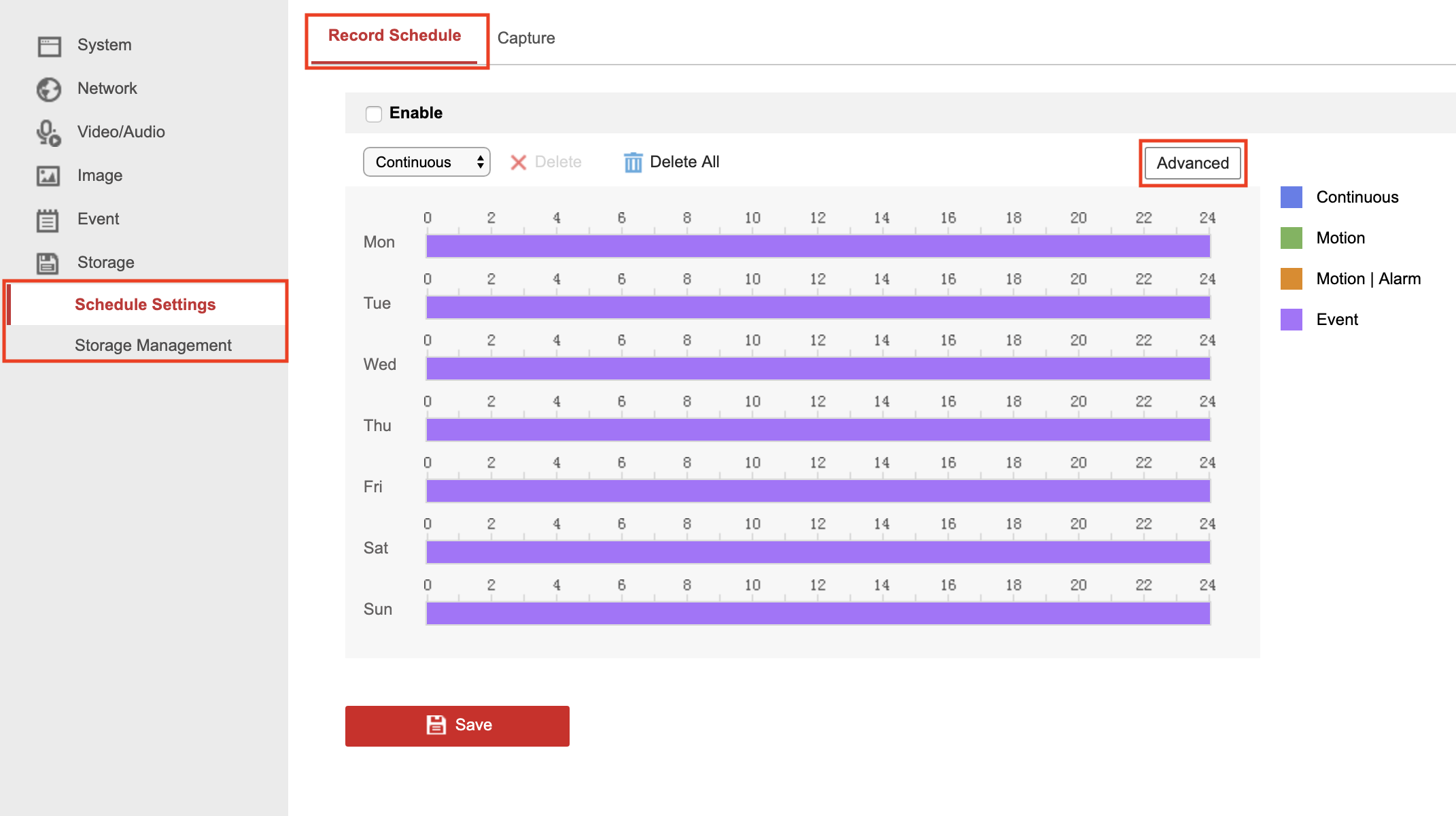
4) Select the duration you want from the pre/post record dropdowns and click OK
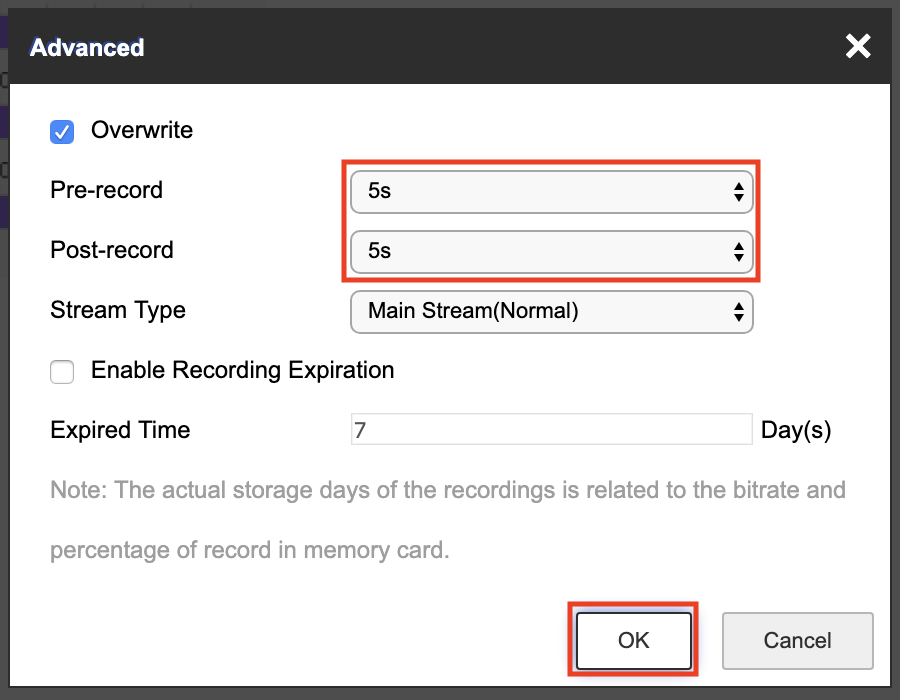
One thing to be aware of with event pre/post-recording is what Hikvision call a Buffer Zone. The buffer zone is simply a bracket of footage around the current moment in time that is continually recording/erasing, this buffer zone allows you to record only by event but still have access to footage before and after the trigger event without having continuous recording enabled.
The issue is that the buffer zone is limited to around 2-4MB of storage and so the higher your resolution and stream settings the larger the files sizes are and thus the maximum duration of the buffer you can use is limited. So basically an 8MP camera will not be able to have as long pre/post recording durations as a lower-spec 4MP or 2MP model. (unless you reduce the resolution/stream settings of the 8MP camera)
We recommend that to get the longest duration possible from your pre/post recording you should set them to the not limited option to use the full 2-4MB buffer capacity.
(One other thing to be aware of, there is no advantage or disadvantage for pre/post recording when using an NVR. Although the NVR is managing the event recording, each channel on the NVR is still set to the same 2-4MB buffer, the same as the individual cameras. So you would not get more pre/post recording capacity with 1x 8MP than you would with 8 x 8MP cameras on an NVR.)
1) Log in to the NVR/Camera
2) Go to Configuration > Storage > Schedule Setting > Record Schedule
3) Click the 'Advanced' button at the top right of the record schedule
4) Select the duration you want from the pre/post record dropdowns and click OK
The issue is that the buffer zone is limited to around 2-4MB of storage and so the higher your resolution and stream settings the larger the files sizes are and thus the maximum duration of the buffer you can use is limited. So basically an 8MP camera will not be able to have as long pre/post recording durations as a lower-spec 4MP or 2MP model. (unless you reduce the resolution/stream settings of the 8MP camera)
We recommend that to get the longest duration possible from your pre/post recording you should set them to the not limited option to use the full 2-4MB buffer capacity.
(One other thing to be aware of, there is no advantage or disadvantage for pre/post recording when using an NVR. Although the NVR is managing the event recording, each channel on the NVR is still set to the same 2-4MB buffer, the same as the individual cameras. So you would not get more pre/post recording capacity with 1x 8MP than you would with 8 x 8MP cameras on an NVR.)

