- Messages
- 1,555
- Points
- 113
The method for updating the Hik-Connect App on Android devices has recently changed to mean that users can no longer update via Google's Play Store. To use Version 4.1.0 of the app Android users now need to access Hikvision's own App Store and update via the .apk file which is downloadable from there. The reasons for this change have been discussed in this post, as well as our thoughts on the situation.
This simple tutorial has been put together to walk you through this new method for updating in 5 easy steps, so that you can ensure you install the latest version of the Hik-Connect app is installed properly on your Android device.
Step 1:
Open Hik-Connect if you have it already installed, and press the Upgrade Now button in the popup. If you don't have the app installed or do not get this popup upon opening the act, this link to the Hikvision App Store will take you to the update file. You need to make sure you open this page on the Android device that you wish to install the updated software on, as this will be the device that the update file is saved to! In the App store, make sure Android is selected in the top-left hand corner and then select Download beneath Hik-Connect to get the .apk update file.
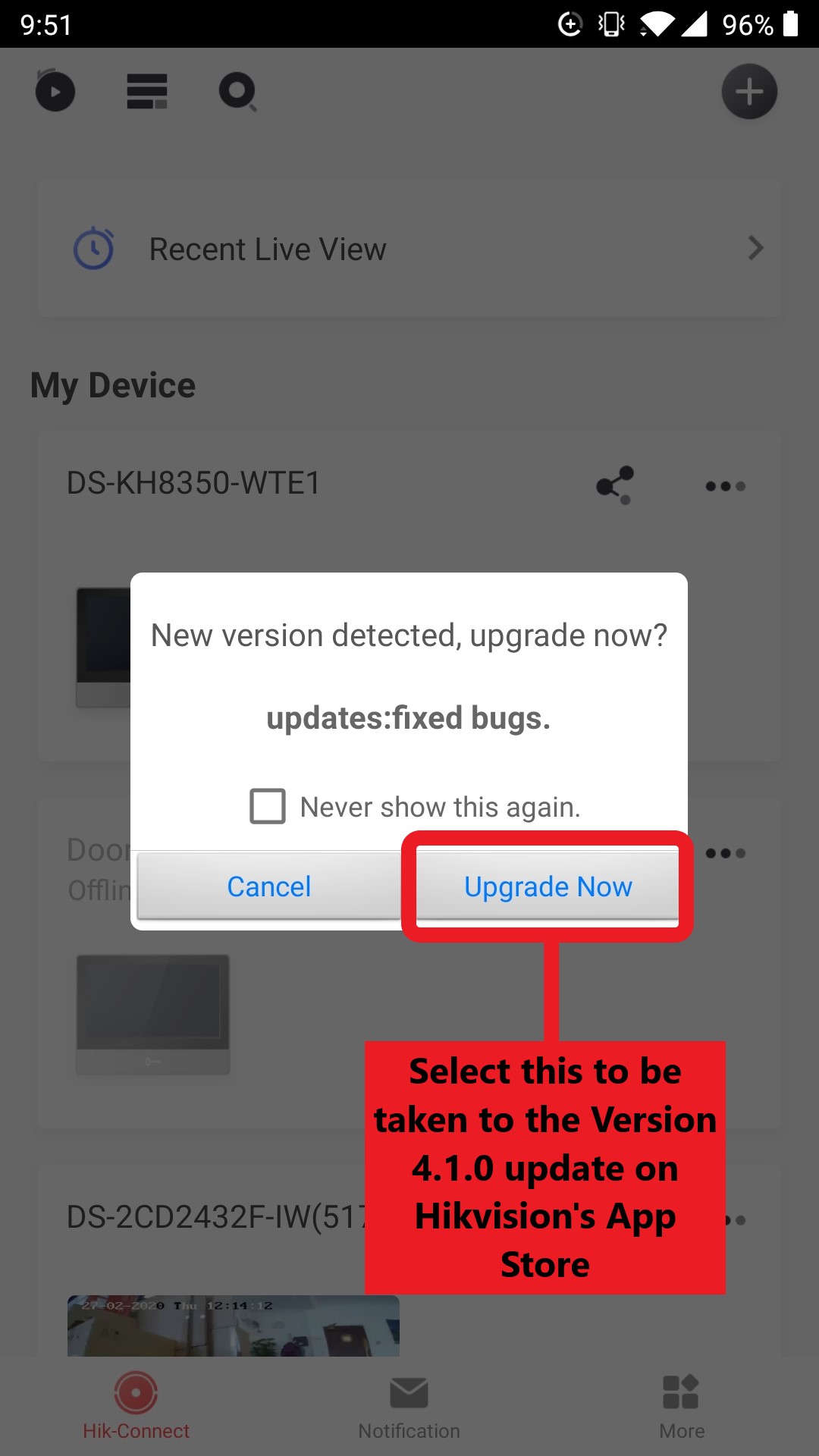
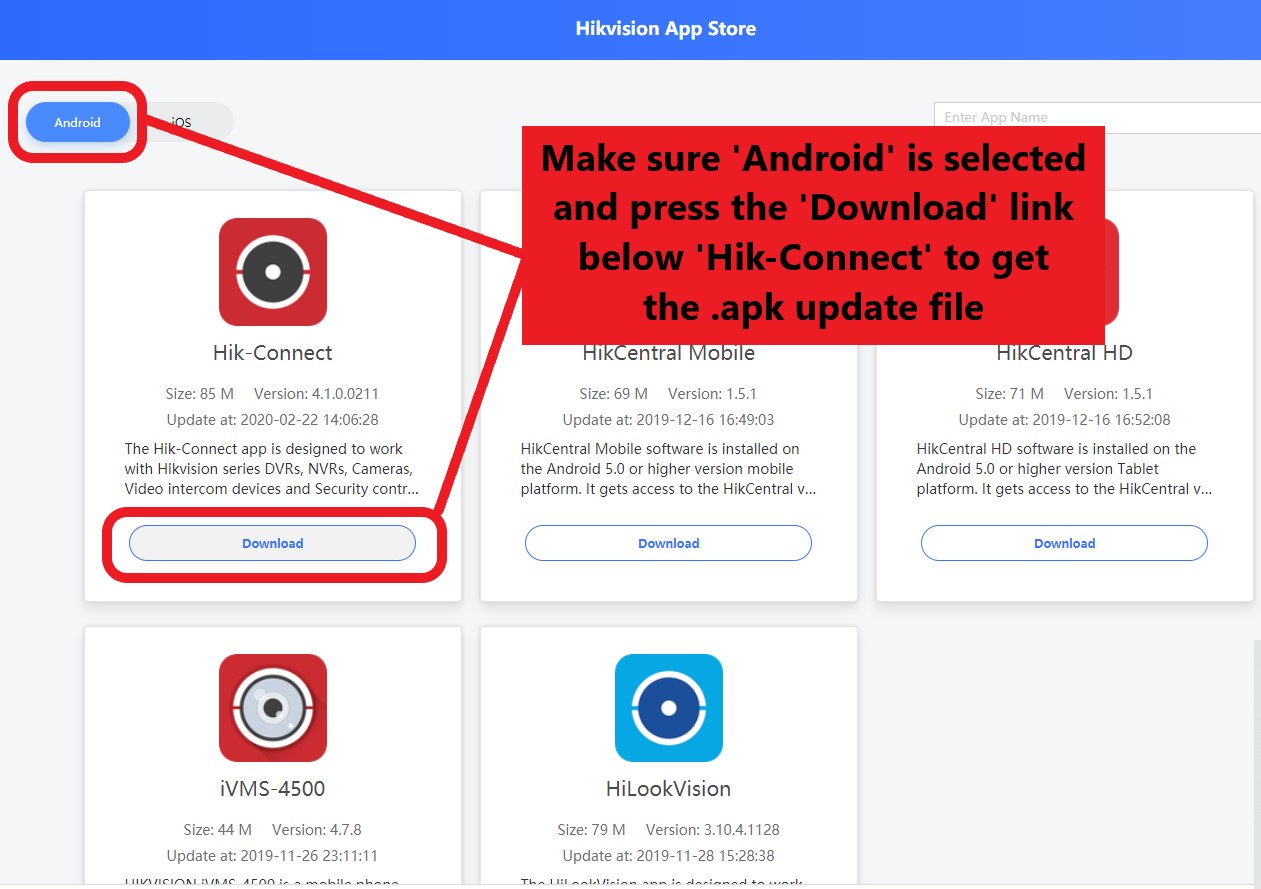
Step 2:
Press Download when the prompt to do so appears at the bottom of your screen. Don't worry, this is a safe and secure link!
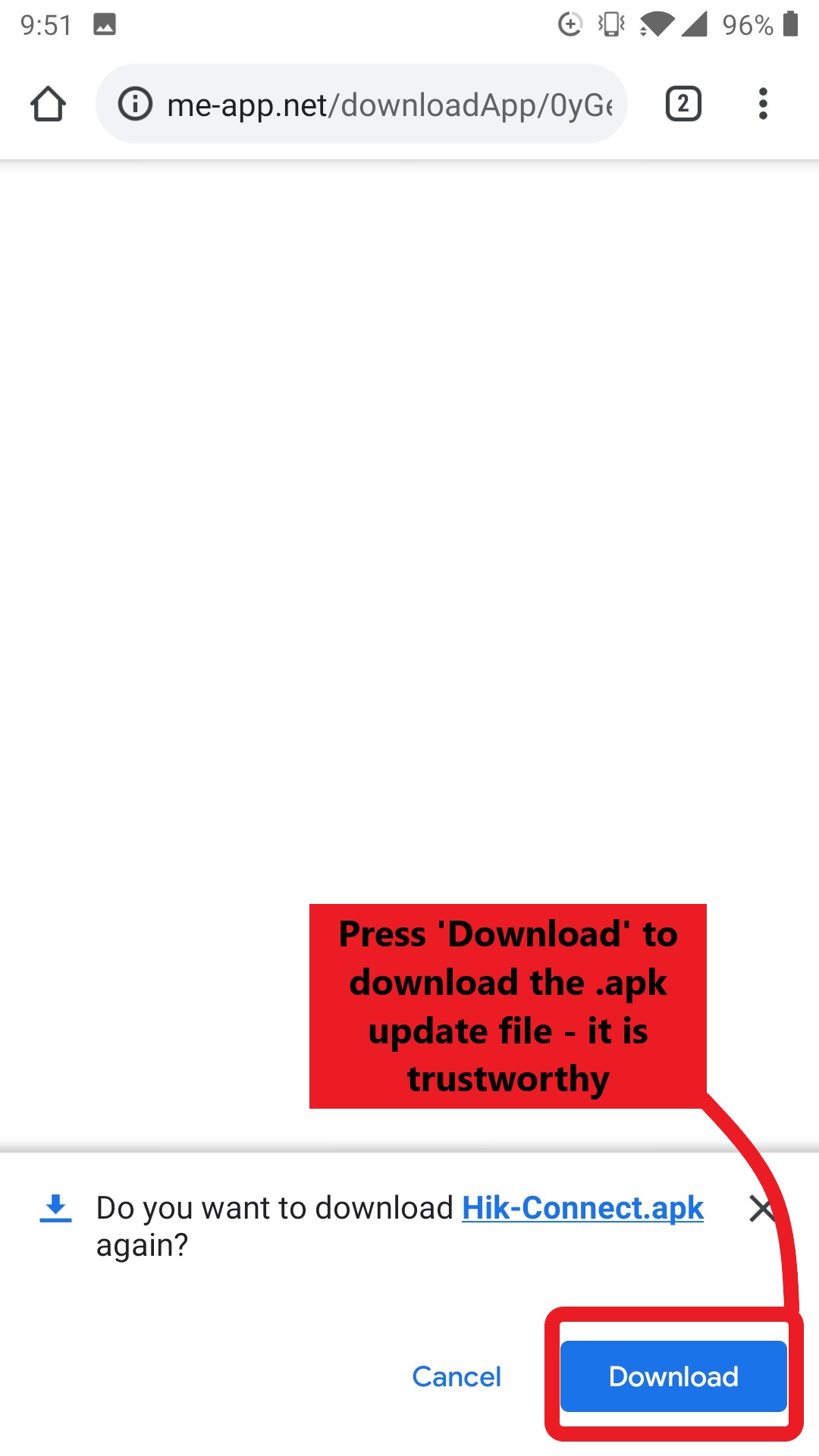
Step 3
Select Install when the prompt to do so appears at the bottom of the screen.
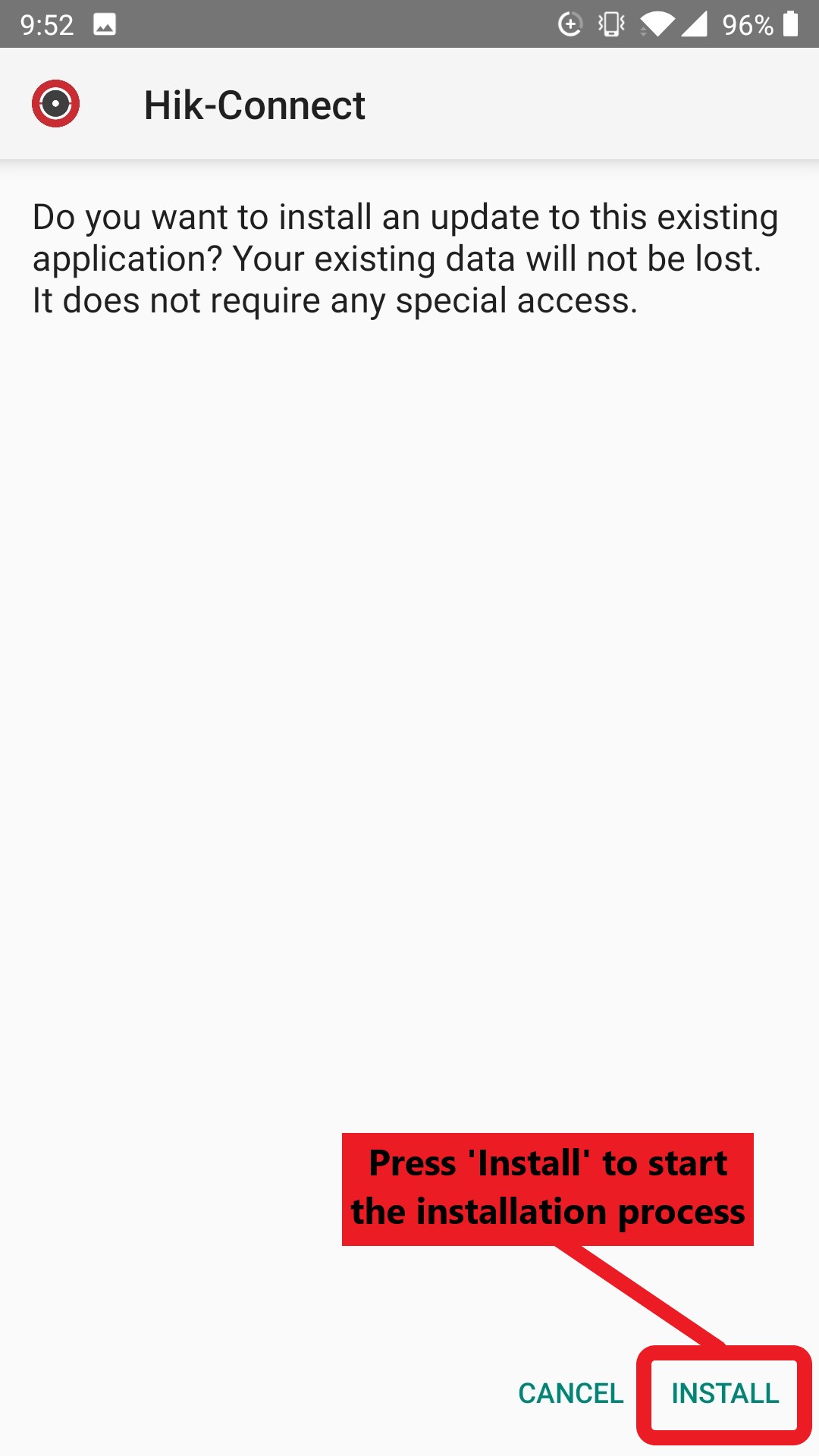
Step 4
The installation will begin, wait for the progress bar to complete... Go and put the kettle on!
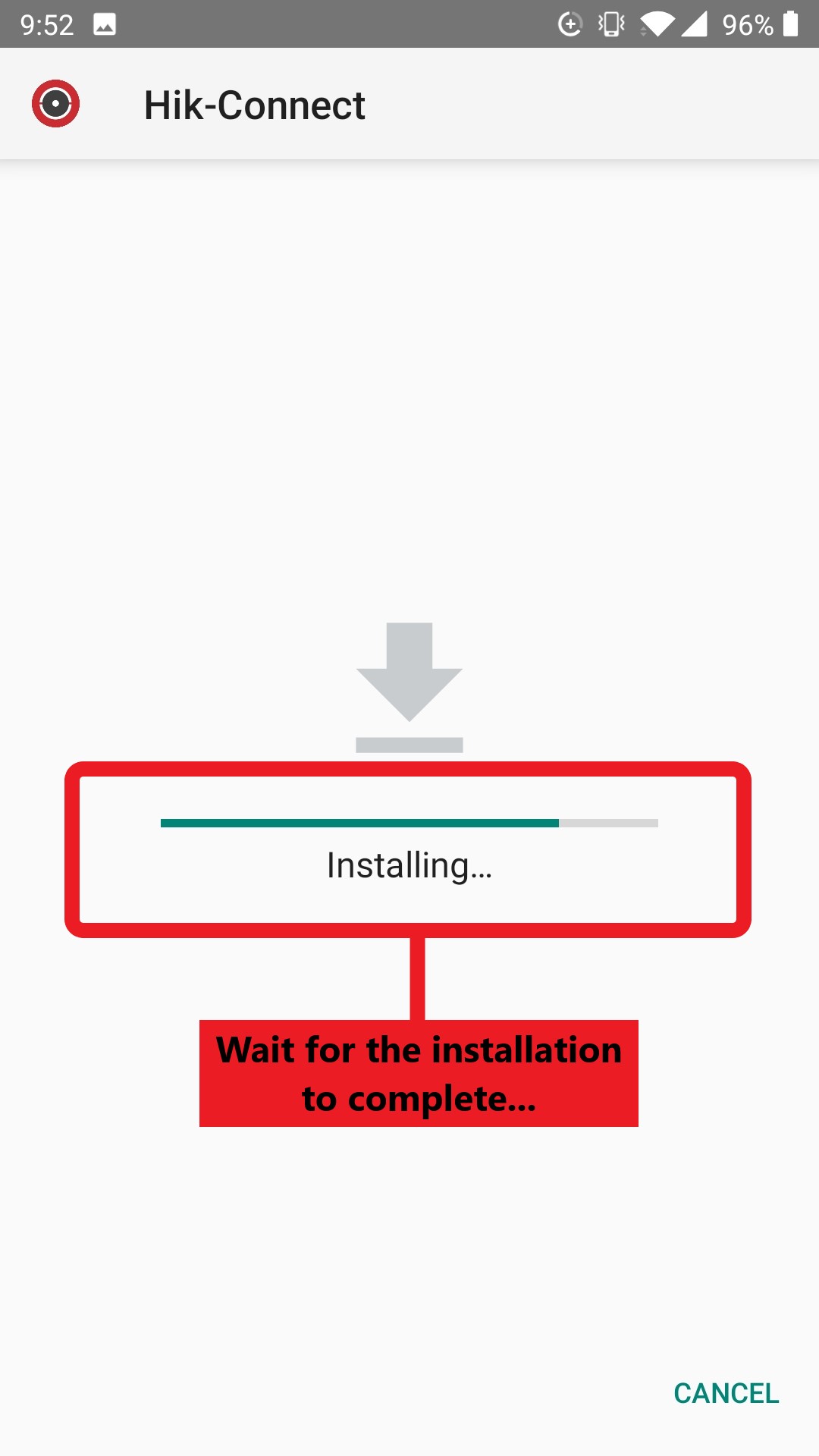
Step 5
If you get the same screen as the one below, then you're all done. You should now have the latest version (V4) of Hik-Connect installed on your device. You can either press Open to launch the app, or Done to return back to whatever you were previously doing. If your screen doesn't say App installed with a tick above, then you'll need to repeat steps 1-4 again!
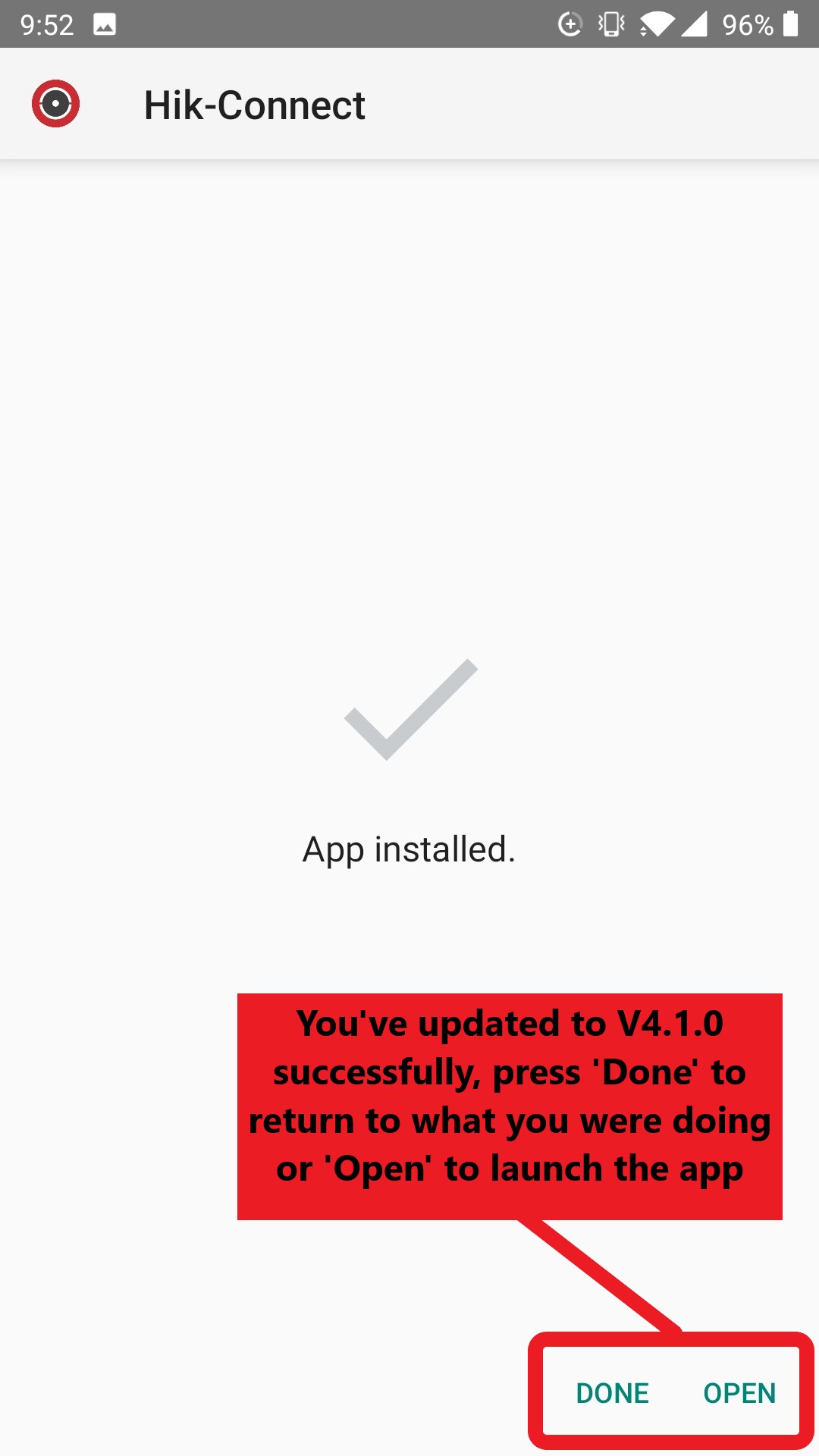

This simple tutorial has been put together to walk you through this new method for updating in 5 easy steps, so that you can ensure you install the latest version of the Hik-Connect app is installed properly on your Android device.
Step 1:
Open Hik-Connect if you have it already installed, and press the Upgrade Now button in the popup. If you don't have the app installed or do not get this popup upon opening the act, this link to the Hikvision App Store will take you to the update file. You need to make sure you open this page on the Android device that you wish to install the updated software on, as this will be the device that the update file is saved to! In the App store, make sure Android is selected in the top-left hand corner and then select Download beneath Hik-Connect to get the .apk update file.
Step 2:
Press Download when the prompt to do so appears at the bottom of your screen. Don't worry, this is a safe and secure link!
Step 3
Select Install when the prompt to do so appears at the bottom of the screen.
Step 4
The installation will begin, wait for the progress bar to complete... Go and put the kettle on!
Step 5
If you get the same screen as the one below, then you're all done. You should now have the latest version (V4) of Hik-Connect installed on your device. You can either press Open to launch the app, or Done to return back to whatever you were previously doing. If your screen doesn't say App installed with a tick above, then you'll need to repeat steps 1-4 again!

Last edited:

