Living in a rural area that's has power brown outs and cuts, my router and voip ata are connected to a 12V car battery and charger with appropriate inline fusing. Much cheaper than a UPS.Absolutely!
Hell, on the main site I can connect using the Android OpenVPN client, Remote Desktop (from my phone) into one of the PCs there and use that to manage all the cameras essentially locally using a web browser from my phone without any other software than the VPN client.
Although I see occasional routing issues with the DrayTek if there is a power failure to the site. When the power comes back on it sometimes doesn't seem to know how to reach some devices on the local network (which are all on static IPs internally). If I can get onto the PC there (via VPN and Remote Desktop), rebooting the cameras gets them going again.
Navigation
Install the app
How to install the app on iOS
Follow along with the video below to see how to install our site as a web app on your home screen.
Note: This feature may not be available in some browsers.
More options
You are using an out of date browser. It may not display this or other websites correctly.
You should upgrade or use an alternative browser.
You should upgrade or use an alternative browser.
The old chestnut - Live View Failed using web browser over the internet?
- Thread starter George-H
- Start date
- Thread starter
- #22
It would take 3 UPSs for the larger site as it is spread across 3 buildings each with their own distribution board. That is the one with the Axis C1310-e.
I'll probably do it at some point.
I'm going to get there in the end with this issue.
The first issue I had when I first bought HikVision kit was a thorny one but persistence paid off with that:
DS-2CD2146G2-ISU Intrusion Detection Notification via emails
I'll probably do it at some point.
I'm going to get there in the end with this issue.
The first issue I had when I first bought HikVision kit was a thorny one but persistence paid off with that:
DS-2CD2146G2-ISU Intrusion Detection Notification via emails
I skimmed through your email problem, I had similar with mine but got there in the end. Aided by creative lateral thinking, a useful skill in the telecom / IT world.I'm going to get there in the end with this issue.
- Thread starter
- #24
After lots of experimentation, and some very useful suggestions from Kyle via email. I've came to the conclusion that using the web interface on these particular HikVision cameras and NVR, over the internet via port forwarding, just doesn't work for viewing the live streams or playing back recordings.
You can access the web interfacem, but no video.
The practical options which DO work are:
1. Use a router which has dial-in VPN functionality (such as the DrayTek Vigor 2865's that I have) and connect via VPN and THEN login to the web interface.
2. Forward the server port and use iVMS.
3. Forward HTTPS and RTSP and then use apps such as TinyCamPRO and VLC Media Player.
But to use the web interface for live viewing and especially playing back recordings, the only practical option is the VPN route.
At least I can do that now the site has a Vigor 2865 installed.
Using VLC is quite nice just for monitoring the live streams from the cameras via RTSP, even using /Streaming/Channels/102/ to select the sub-stream.
Anyone know if that (VLC using RTSP) can be made to work with the NVR? I guess that will involve playing about with "channel 0".
You can access the web interfacem, but no video.
The practical options which DO work are:
1. Use a router which has dial-in VPN functionality (such as the DrayTek Vigor 2865's that I have) and connect via VPN and THEN login to the web interface.
2. Forward the server port and use iVMS.
3. Forward HTTPS and RTSP and then use apps such as TinyCamPRO and VLC Media Player.
But to use the web interface for live viewing and especially playing back recordings, the only practical option is the VPN route.
At least I can do that now the site has a Vigor 2865 installed.
Using VLC is quite nice just for monitoring the live streams from the cameras via RTSP, even using /Streaming/Channels/102/ to select the sub-stream.
Anyone know if that (VLC using RTSP) can be made to work with the NVR? I guess that will involve playing about with "channel 0".
- Messages
- 4,095
- Points
- 113
I'm not quite sure what you're trying to do from the above but you can view any camera connected to the NVR in the same way as you are to view a camera that's on the LAN using:Using VLC is quite nice just for monitoring the live streams from the cameras via RTSP, even using /Streaming/Channels/102/ to select the sub-stream.
Anyone know if that (VLC using RTSP) can be made to work with the NVR? I guess that will involve playing about with "channel 0".
"rtsp://admin: password@NVR_IPaddress:RTSP_port/Streaming/Channels/xyy/" where x is the NVR channel number and yy is the stream (01 for main stream, 02 for sub stream). For instance "rtsp://admin: password@11.12.13.14:554/Streaming/Channels/601" will open the main stream for channel 6 of the NVR at that IP address. If you have channel zero enabled I believe you can open a multiscreen stream but I forget what you add at the end of the url after "Channels/"
- Thread starter
- #26
What I am trying to achieve is, using the simplest method possible, connect to the NVR, remotely, over the internet and be able live monitor ALL of the channels on the NVR simultaneously.
On a Foscam FN3109HC 9 channel NVR that is easy. You forward one single port for HTTPS through the router to the NVR.
You can then sign in to the NVR's web interface and live view ALL 9 CHANNELS in one view, over the internet, using that the single forwarded custom HTTPS port using just Edge in IE mode.
That is the funcationality I'm trying to replicate with a HikVision NVR.
In almost every other respect the Foscam is pretty crude. It can't even handle DST properly.
That one ability to use ALL of its functions - live viewing ALL 9 channels in one view, playing back up to four channels simultaneously - remotely over the internet using a web browser forwarding just a single port. It does really well.
On a Foscam FN3109HC 9 channel NVR that is easy. You forward one single port for HTTPS through the router to the NVR.
You can then sign in to the NVR's web interface and live view ALL 9 CHANNELS in one view, over the internet, using that the single forwarded custom HTTPS port using just Edge in IE mode.
That is the funcationality I'm trying to replicate with a HikVision NVR.
In almost every other respect the Foscam is pretty crude. It can't even handle DST properly.
That one ability to use ALL of its functions - live viewing ALL 9 channels in one view, playing back up to four channels simultaneously - remotely over the internet using a web browser forwarding just a single port. It does really well.
- Messages
- 4,095
- Points
- 113
OK. So as described you can open individual channels on the NVR via RTSP (regardless of whether they are directly connected to the NVR). If you want to view them simultaneously as a multiscreen, as you say, channel zero would need to be enabled. That will just put all of the channels into a single stream. I thought until recently that it wasn't possible to open the channel zero stream for the NVR using VLC but another user on here proved otherwise.
- Thread starter
- #28
A pic is worth a thousand words - or so the saying goes.
So here are a couple.
This is the standard way I monitor the larger site - live viewing 9 cameras simultaneously using just Edge, over the internet, forwarding just a single custom HTTPS port.
I sign in to the Foscam NVR and get this:
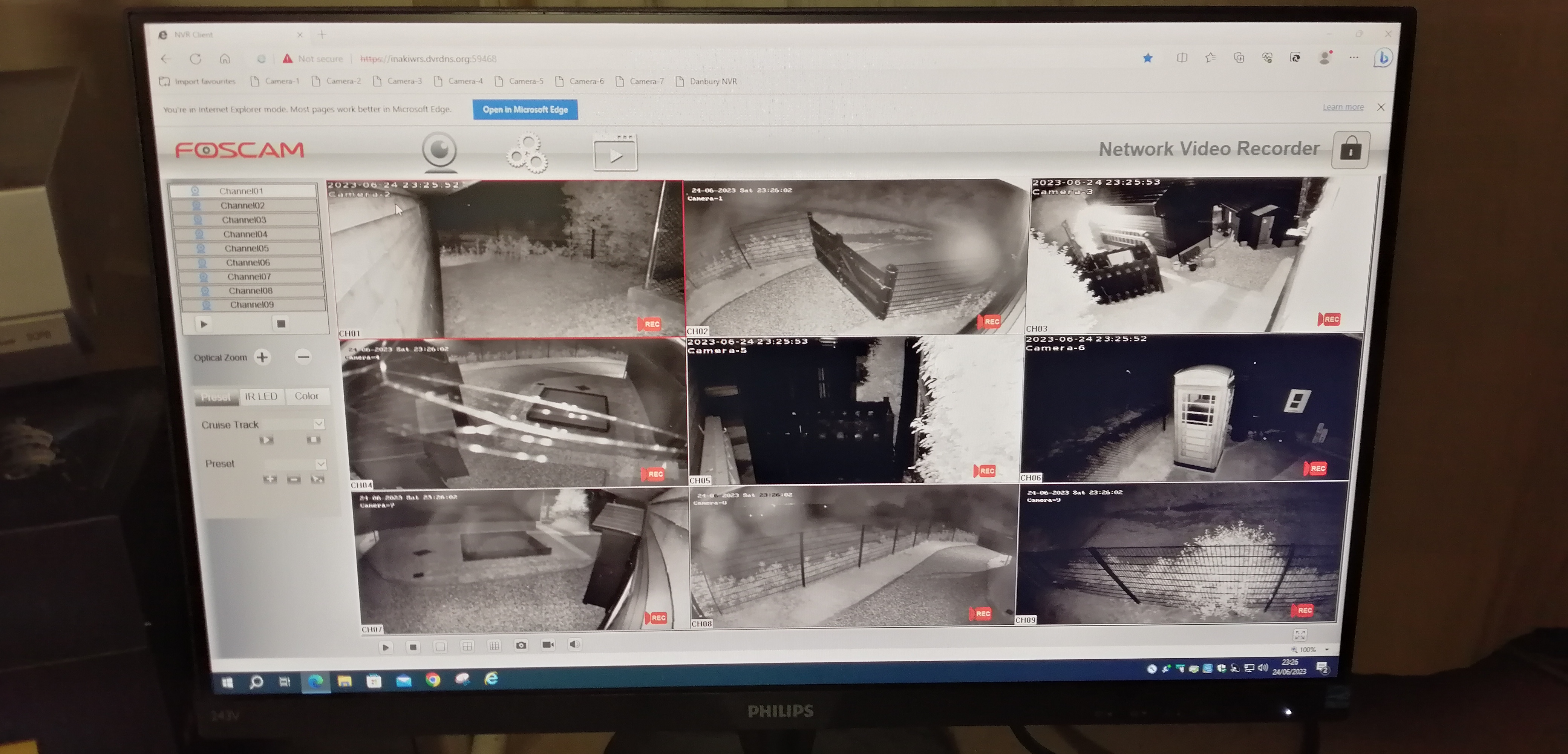
I then click on the "full screen" button in web interface window and get this:

And then it can just sit there. All 9 camera streams combined into one with ZERO effort.
And (with their rather dire plugin) playback recordings from any four channels simultaneously.
In that view 4 of the cameras are Foscam, the other 5 are all HikVision connecting using ONVIF.
So here are a couple.
This is the standard way I monitor the larger site - live viewing 9 cameras simultaneously using just Edge, over the internet, forwarding just a single custom HTTPS port.
I sign in to the Foscam NVR and get this:
I then click on the "full screen" button in web interface window and get this:
And then it can just sit there. All 9 camera streams combined into one with ZERO effort.
And (with their rather dire plugin) playback recordings from any four channels simultaneously.
In that view 4 of the cameras are Foscam, the other 5 are all HikVision connecting using ONVIF.
- Thread starter
- #29
OK. So as described you can open individual channels on the NVR via RTSP (regardless of whether they are directly connected to the NVR). If you want to view them simultaneously as a multiscreen, as you say, channel zero would need to be enabled. That will just put all of the channels into a single stream. I thought until recently that it wasn't possible to open the channel zero stream for the NVR using VLC but another user on here proved otherwise.
I can connect to a single channel on the NVR using VLC Media player. But I can't get "channel 0" to work to produce a single stream which combines the individual stream from all the channels.
I've tried enabling it but get no video. Unless my assumption that "channel zero" would be /Streaming/Channels/001 is wrong.
- Messages
- 4,095
- Points
- 113
I think it’s the latter. Someone definitely had it working but I’m not sure I can find the post.I can connect to a single channel on the NVR using VLC Media player. But I can't get "channel 0" to work to produce a single stream which combines the individual stream from all the channels.
I've tried enabling it but get no video. Unless my assumption that "channel zero" would be /Streaming/Channels/001 is wrong.
Edit: Try /Streaming/Channels/01 @codlord indicated that may work previously.
Last edited:
- Messages
- 4,095
- Points
- 113
@George-H - I've just tried it on my M series and it works at /Streaming/Channels/01 with a few caveats:
- Although my live screen is set up as 3 x 3, Channel zero over RTSP is a 4 x 4 multiscreen. I guess it works on the number of NVR channels that are populated and I have a tenth camera (the outdoor unit of my intercom)
- The aspect ratio is not observed. All segments of the multiscreen image are in 4:3 format rather than 16:9
- Max bitrate is limited to 2 meg - 2048Mbps
- Thread starter
- #32
Thanks JB, I'll give that a try.
I remember playing about with Channel Zero when I first bought the NVR and somehow - but can't remember how - I got it working (not remotely) and can't repeat it.
I'll keep playing around.
EDIT:
A bit more research and I found this:
Channel Zero RTSP live feed
That suggests that Channel Zero only works if you have a monintor (HDMI) connected directly to the NVR.
Do you have a monitor connected to the NVR in your setup?
That could possibly explain why I had working when I first bought mine and played about with it at home - I had a monitor plugged in.
In its permanent location, it is locked away in a "comms/security cupboard" so only has power and ethernet connected. Everything has to be done over the network - unless doing on site diagnostsics. That is the only time a monitor will get plugged in.
It certainly would explain why, when I tried it late last night, Channel Zero is just blank.
I remember playing about with Channel Zero when I first bought the NVR and somehow - but can't remember how - I got it working (not remotely) and can't repeat it.
I'll keep playing around.
EDIT:
A bit more research and I found this:
Channel Zero RTSP live feed
That suggests that Channel Zero only works if you have a monintor (HDMI) connected directly to the NVR.
Do you have a monitor connected to the NVR in your setup?
That could possibly explain why I had working when I first bought mine and played about with it at home - I had a monitor plugged in.
In its permanent location, it is locked away in a "comms/security cupboard" so only has power and ethernet connected. Everything has to be done over the network - unless doing on site diagnostsics. That is the only time a monitor will get plugged in.
It certainly would explain why, when I tried it late last night, Channel Zero is just blank.
Last edited:
- Messages
- 4,095
- Points
- 113
I do but I'm not sure that it's a requirement. You need to access the local configuration (using the local menu and monitor) to switch it [channel zero] on. I don't use channel zero and just turned it on briefly to test that RTSP stream url. I'll try it again when I get a moment and disconnect the monitor to see if it still works. I think another user mentioned plugging in a HDMI emulator. I wonder if somewhere like www.lindy.co.uk do one.Thanks JB, I'll give that a try.
I remember playing about with Channel Zero when I first bought the NVR and somehow - but can't remember how - I got it working (not remotely) and can't repeat it.
I'll keep playing around.
EDIT:
A bit more research and I found this:
Channel Zero RTSP live feed
That suggests that Channel Zero only works if you have a monintor (HDMI) connected directly to the NVR.
Do you have a monitor connected to the NVR in your setup?
That could possibly explain why I had working when I first bought mine and played about with it at home - I had a monitor plugged in.
In its permanent location, it is locked away in a "comms/security cupboard" so only has power and ethernet connected. Everything has to be done over the network - unless doing on site diagnostsics. That is the only time a monitor will get plugged in.
It certainly would explain why, when I tried it late last night, Channel Zero is just blank.
- Messages
- 4,095
- Points
- 113
I do but I'm not sure that it's a requirement. You need to access the local configuration (using the local menu and monitor) to switch it [channel zero] on. I don't use channel zero and just turned it on briefly to test that RTSP stream url. I'll try it again when I get a moment and disconnect the monitor to see if it still works.
Interesting, the web GUI on the newer M series is different and the option for Channel Zero appears to be missing. When I mentioned 'local' I meant by selecting the configuration using the mouse on a directly connected monitor.On my NVR it is under the Video/Audio settings, not local.
View attachment 9430View attachment 9431
So I can turn it on - but I don't get any image.
- Thread starter
- #36
You wouldn't mind just trying yours with the monitor unplugged and see if it still works please?
I can't try putting a monitor onto mine as it is 41 miles away and locked in a cupboard!
When I enable Channel Zero on mine and try remotely viewing it over RTSP all I get after the sign in prompt is this:
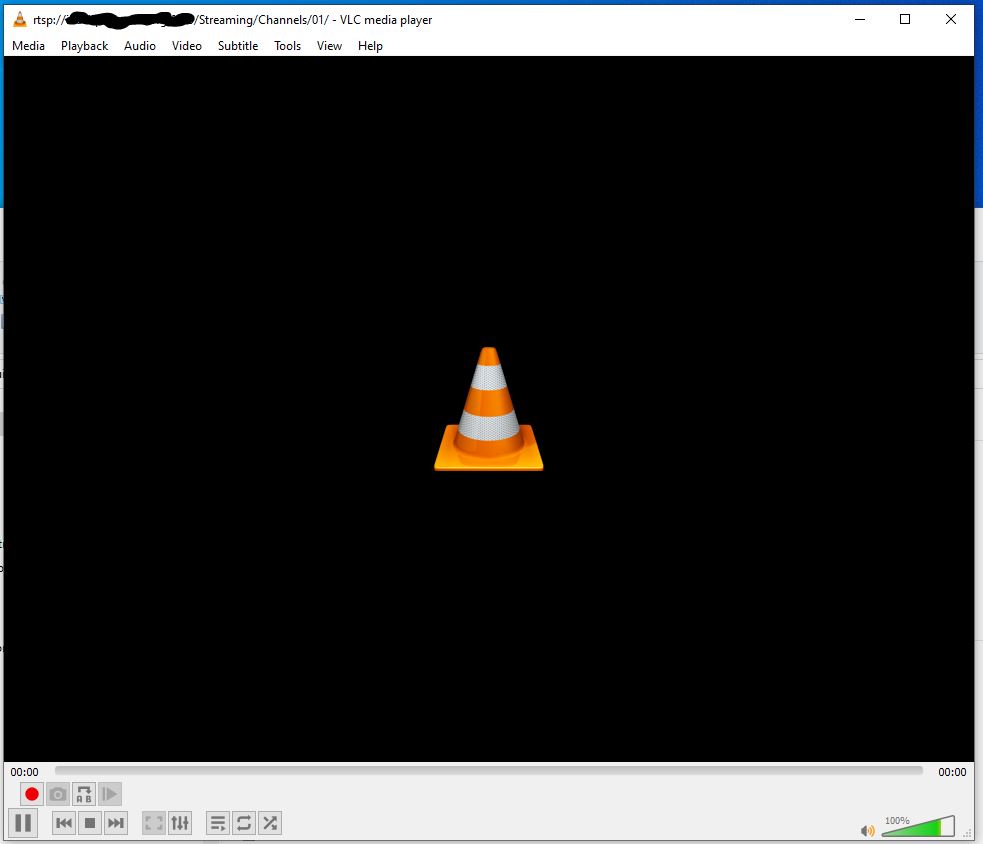
I can't try putting a monitor onto mine as it is 41 miles away and locked in a cupboard!
When I enable Channel Zero on mine and try remotely viewing it over RTSP all I get after the sign in prompt is this:
- Messages
- 4,095
- Points
- 113
@George-H. It works fine for me. I tested the following:
- rtsp:local_ip_address:nvr_rtsp_port/Streaming/Channels/01/ - tested with monitor connected, while connected to the same network
- rtsp:local_ip_address:nvr_rtsp_port/Streaming/Channels/01/ - tested with monitor disconnected, while connected to the same network
- rtsp:wan_ip_address:nvr_rtsp_port/Streaming/Channels/01/ - tested with monitor disconnected. MacBook tethered to an iPhone with WiFi off (using 4G mobile connection to prove it works remotely via forwarded RTSP port)
- Thread starter
- #38
Thanks for trying that JB - really appreciated.
So something must not be going right on my NVR setup for Channel Zero to not be working as yours does. Following the old rule of 99% of the time the fault lies beyond the keyboard, that means I'm probably not doing something quite right but haven't yet understood what.
So when you connect to Channel Zero you get a four up live view via RTSP? While the live view on the NVR via a web browser over the local network shows a 9-up view?
So something must not be going right on my NVR setup for Channel Zero to not be working as yours does. Following the old rule of 99% of the time the fault lies beyond the keyboard, that means I'm probably not doing something quite right but haven't yet understood what.
So when you connect to Channel Zero you get a four up live view via RTSP? While the live view on the NVR via a web browser over the local network shows a 9-up view?
- Messages
- 4,095
- Points
- 113
I have 10 cameras on my NVR but I use a 3 x 3 live view on the monitor (my TV). The intercom camera is on channel 10 so that it's recorded but as it's a repeat view of another camera I'm not bothered about having it on the live view. When I connect to channel zero, it's showing a 4 x 4 screen with all cameras but all are in a 4:3 format so there's a lot of wasted space.Thanks for trying that JB - really appreciated.
So something must not be going right on my NVR setup for Channel Zero to not be working as yours does. Following the old rule of 99% of the time the fault lies beyond the keyboard, that means I'm probably not doing something quite right but haven't yet understood what.
So when you connect to Channel Zero you get a four up live view via RTSP? While the live view on the NVR via a web browser over the local network shows a 9-up view?
- Messages
- 4,095
- Points
- 113
Ignore that...I'd forgot to configure it on the NVR.....When I connect to channel zero, it's showing a 4 x 4 screen with all cameras but all are in a 4:3 format so there's a lot of wasted space.
System > General > Live View > Channel Zero (to enable it).
System > General > Live View > General > Video Output Interface (select Aux CVBS/Channel-Zero) > Live View Mode (set to 3 x 3) and it works as wanted.
Alternatively I can set it 2 x 2 or even 1 x 1. By combining that with a dwell time it will sequence the 2 x 2 screens (or full screen image). That would work a lot better for you, as you can utilise the full 2,048 kbps into fewer (or a single) camera which is drastically improving the image quality.
Similar threads
- Replies
- 2
- Views
- 338
- Replies
- 1
- Views
- 601
- Replies
- 2
- Views
- 564

