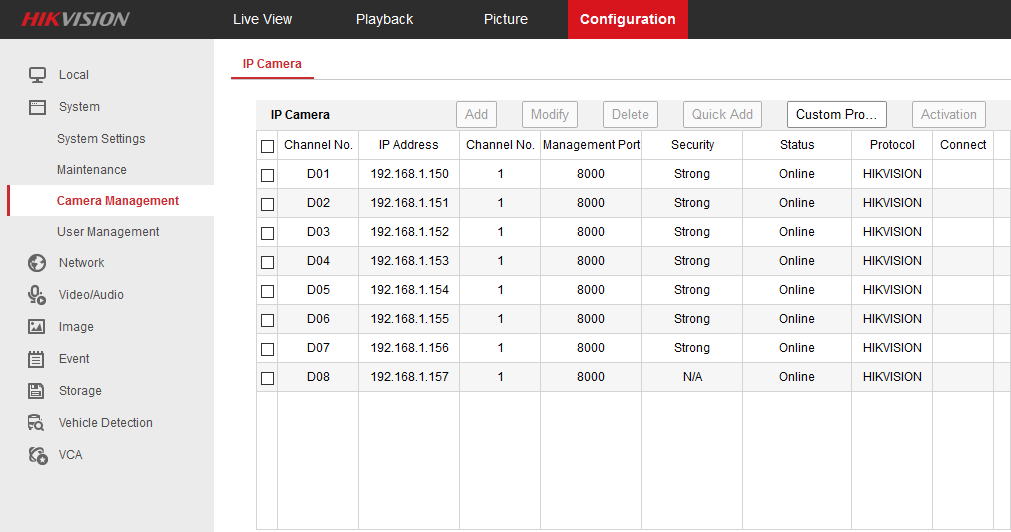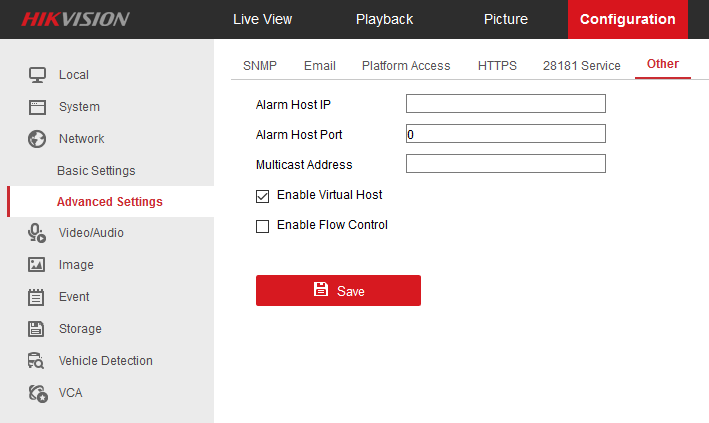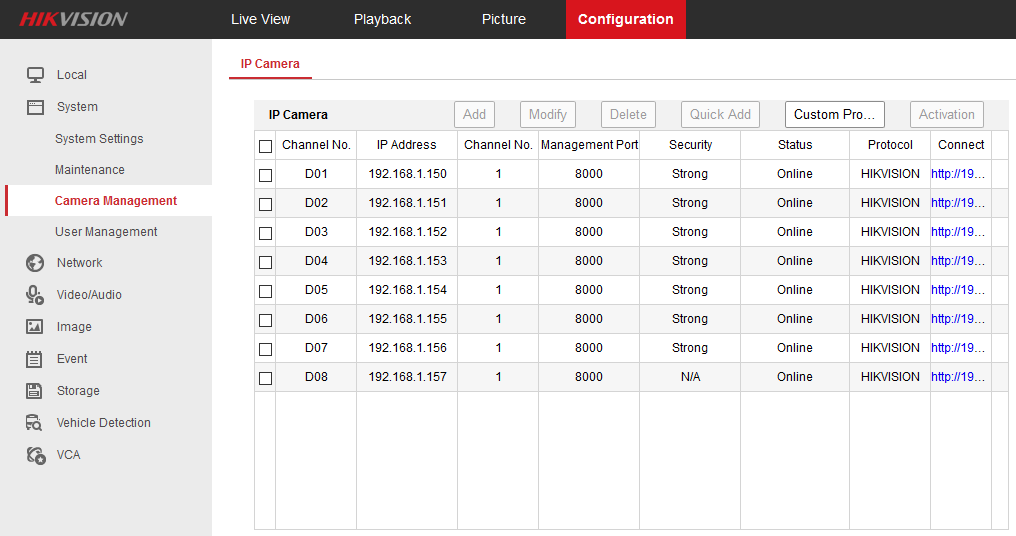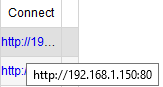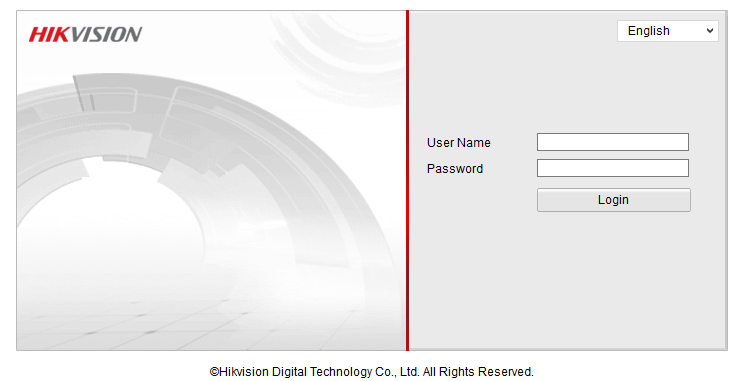Using a Hikvision NVR's "Virtual Host" Feature
One of the most successful selling points of a Hikvision NVR to many small-setup customers is the "Plug and Play" functionality that simplifies the setup process of their surveillance system. However, plugging a camera directly into a port on the NVR unfortunately does not allow you to access the camera via its own internal LAN IP using a browser due to it being on the NVRs internal network, and this can significantly reduce the amount of configuration options you have access to. The NVR does allow you to configure many options for each connected camera, but some essential features are only accessible via connecting to the camera itself (such as audio codec options). This was of course a big problem previously.
With the advent of newer firmware and models of NVR, Hikvision have introduced a feature called Virtual Host. Activating this feature turns your NVR into a "host" for the cameras allowing you to connect to them via a browser. Essentially, the NVR forwards all traffic received from your browser to the appropriate camera you're trying to connect to, eliminating the biggest problem of plug and play functionality.
Note: Whilst Hikvision are working to update existing models of NVR to enable this feature, not all of them will currently have Virtual Host functionality. We recommend checking online and updating your firmware to see whether your model is compatible.
__________________________________
First of all, access your NVR via a web browser. If you do not know the LAN IP of your NVR, download Hikvision's tool SADP here. It scans your network for any Hikvision devices that are connected and allows you to see and/or change their network settings, including the internal IP.
Once you've logged in, navigate to Configuration --> System --> Camera Management
This screen displays all the connected cameras on your NVR. Notice that the final column labelled "Connect" is currently empty. We'll be coming back here in a moment.
Now, navigate to Network --> Advanced Settings --> Other tab and make sure you tick the option "Enable Virtual Host"
NB - when you click 'Save' your NVR will reboot.
Now, navigate back to the Camera Management window from earlier. You'll notice that the previously empty connect tab now features links for each camera currently connected to your NVR.
Simply
click on any of these links to access the respective camera via your web browser.
That's it, you're done!
This should help with those times when you want to access options on your camera that your NVR doesn't feature. If you have any further questions feel free to ask, we're happy to help.
__________________________________
This guide was made using a Hikvision 7608NI-E2-8P which can be found on our webshop
here.
For our full range of Hikvision NVRs please look
hereinstead.