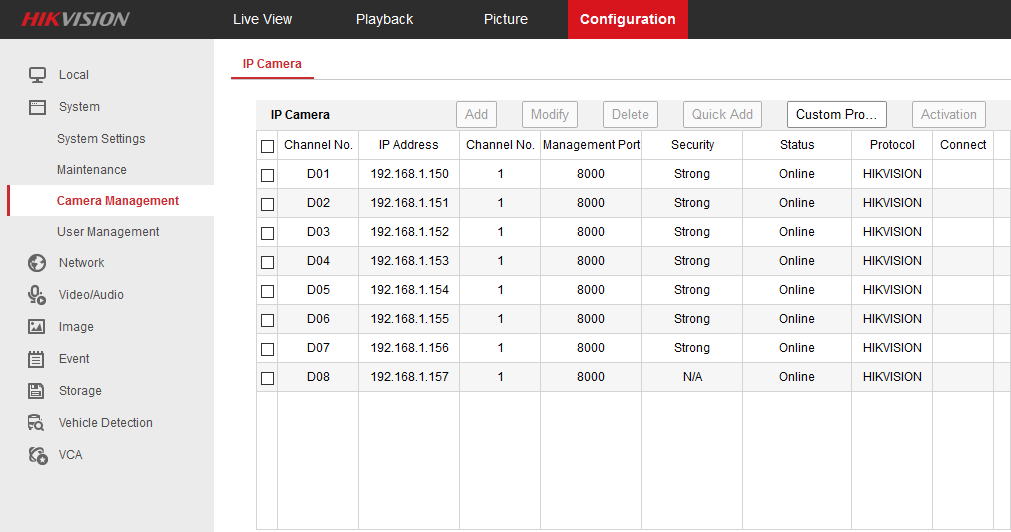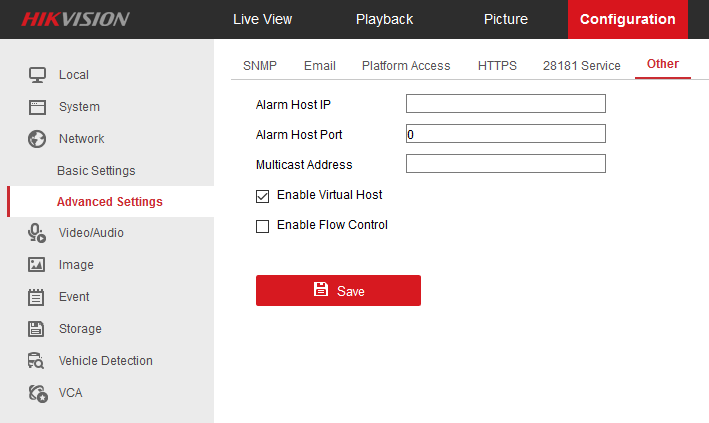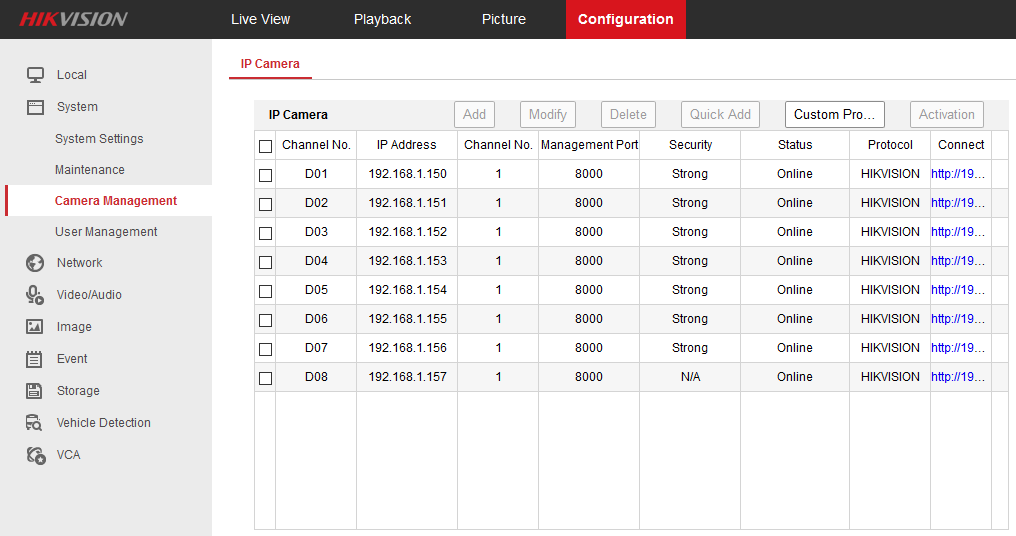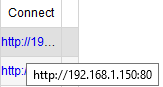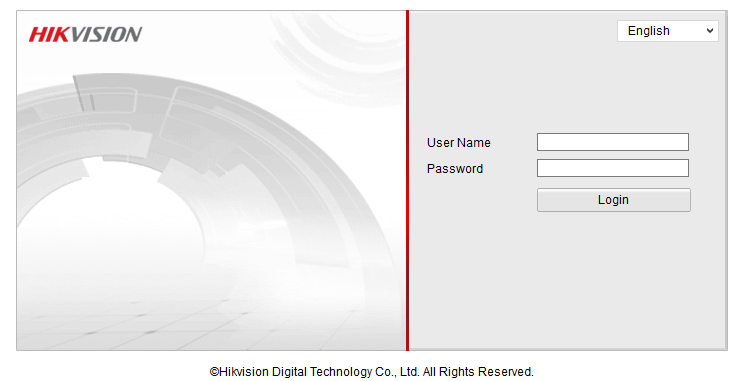Hi,
I have a situation where i record stream from camera to NVR. Camera has SD card in her self.
When there is a lost comunication between cam and NVR, camera records on her self.
How can I set to transfer that part of playback when there was no connection between cam and NVR to NVR HDD?
I hope i explained good enough.
Thank you
I have a situation where i record stream from camera to NVR. Camera has SD card in her self.
When there is a lost comunication between cam and NVR, camera records on her self.
How can I set to transfer that part of playback when there was no connection between cam and NVR to NVR HDD?
I hope i explained good enough.
Thank you