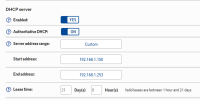@Dav55 - This could also be caused by your NVR IP address being set as static, while also being within the DHCP range of your router.
Typically at first set up, the NVR DHCP option is enabled and the NVR gets assigned an address by the router. DHCP (even when using router reserved addressing) is not ideal. However some users simply untick the DHCP box and click apply to 'fix' the current IP address of the NVR. Then at some point the NVR reassigns that address to another device and you get a conflict.
The IP addresses of the NVR itself and all cameras connected to the LAN must be outside of the range of the DHCP pool. Often the router has all 253 addresses in the DHCP pool by default, but the range can always be limited in the router configuration so that the router can only assign a limited number of addresses using DHCP (leaving the rest available for you to assign to devices where static addressing is needed).
The easiest way to check what's causing the conflict is to use an IP scanner tool. As a Mac user, I use 'IP Scanner Ultra'. Running a scan on the network will list all devices along with their MAC addresses and you should be able to find where the issue is.
Going forward though, I'd login to the router and reset the DHCP range to (for example) 99 devices so it's 192.168.1.1 to 192.168.1.99. You can then login to each device starting with the NVR (set that to 192.168.1.100), then each camera on the LAN (cam 1 192.168.1.101, cam to 192.168.1.102 etc). That's just an example, but you must set cameras and NVR with static addresses. You can rely on DHCP and reserve the assigned addresses for all devices but a router crash/replacement would leave you in a mess needing to re write the reservations; so I'd stick to purely static addressing (setting a device to DHCP and reserving its address is not the same as a static address)


 eauthenticated because sending station is leaving (or has left) IBSS or ESS)
eauthenticated because sending station is leaving (or has left) IBSS or ESS)