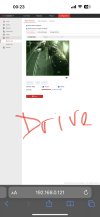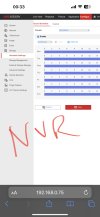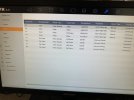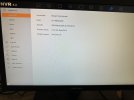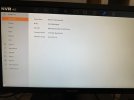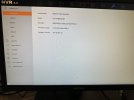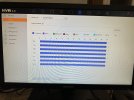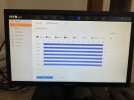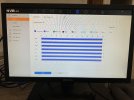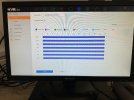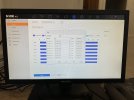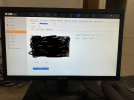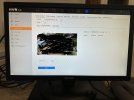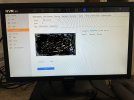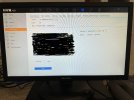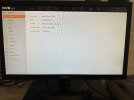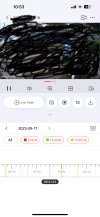Hi
I’ve come across the following issues since installing the system as below but not sure if this happened before or after installing the latest NVR firmware from the links on this forum.
1. Whenever I reboot the NVR, the cameras do not start auto- recording so I have to choose “Start Recording” on each camera screen.
2. After NVR reboot each time, the NVR seems to go through the setup wizard to set language, date/time etc before displaying all the camera feeds.
Please advise as to what the cause might be as this is a new setup at my daughters house and I haven’t yet managed to get remote access working so would have to go there to make any changes.
NVR - DS-7608NI-M2 /8P
4 x 4MP Color Vu Turret cameras - DS-2CD3347G2-LSU
Thanks
I’ve come across the following issues since installing the system as below but not sure if this happened before or after installing the latest NVR firmware from the links on this forum.
1. Whenever I reboot the NVR, the cameras do not start auto- recording so I have to choose “Start Recording” on each camera screen.
2. After NVR reboot each time, the NVR seems to go through the setup wizard to set language, date/time etc before displaying all the camera feeds.
Please advise as to what the cause might be as this is a new setup at my daughters house and I haven’t yet managed to get remote access working so would have to go there to make any changes.
NVR - DS-7608NI-M2 /8P
4 x 4MP Color Vu Turret cameras - DS-2CD3347G2-LSU
Thanks