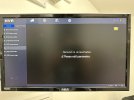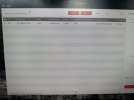Hi,
My system is a Hikvision NVR DS-7608NXI-K2 + 3 DS-2CD2543G2-IS + 5 DS-2CD2387G2 cameras.
Everything works well for the last year but today one of the DS-2CD2387G2 lost image & network connection. The rest are working well. The cables to the cameras are untouched and undamaged.
These are the photos of my system with the affected camera.
Can someone help me to resolve this problem?
Thanks!
Ian
My system is a Hikvision NVR DS-7608NXI-K2 + 3 DS-2CD2543G2-IS + 5 DS-2CD2387G2 cameras.
Everything works well for the last year but today one of the DS-2CD2387G2 lost image & network connection. The rest are working well. The cables to the cameras are untouched and undamaged.
These are the photos of my system with the affected camera.
Can someone help me to resolve this problem?
Thanks!
Ian