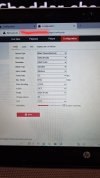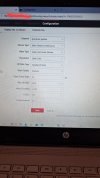My line crossing detection seems to freeze the captured video but not the sound. It freezes on the image and the jumps 5 secs on the recorded time. How ever the sound still records in the frozen image. I'm not sure if it's when the entry is triggered as the exit doesn't freeze. I had this a while ago too when a car flew past and the video lost the image of the car due to the freeze!! Any ideas. My system is ds7608ni 12. Up to date software
Camera is 4k DS-2CD2387G2-LU
Camera is 4k DS-2CD2387G2-LU