I've have an NVR 7604NI-K1-4P(B).
On which i've selected timechecks via NTP.
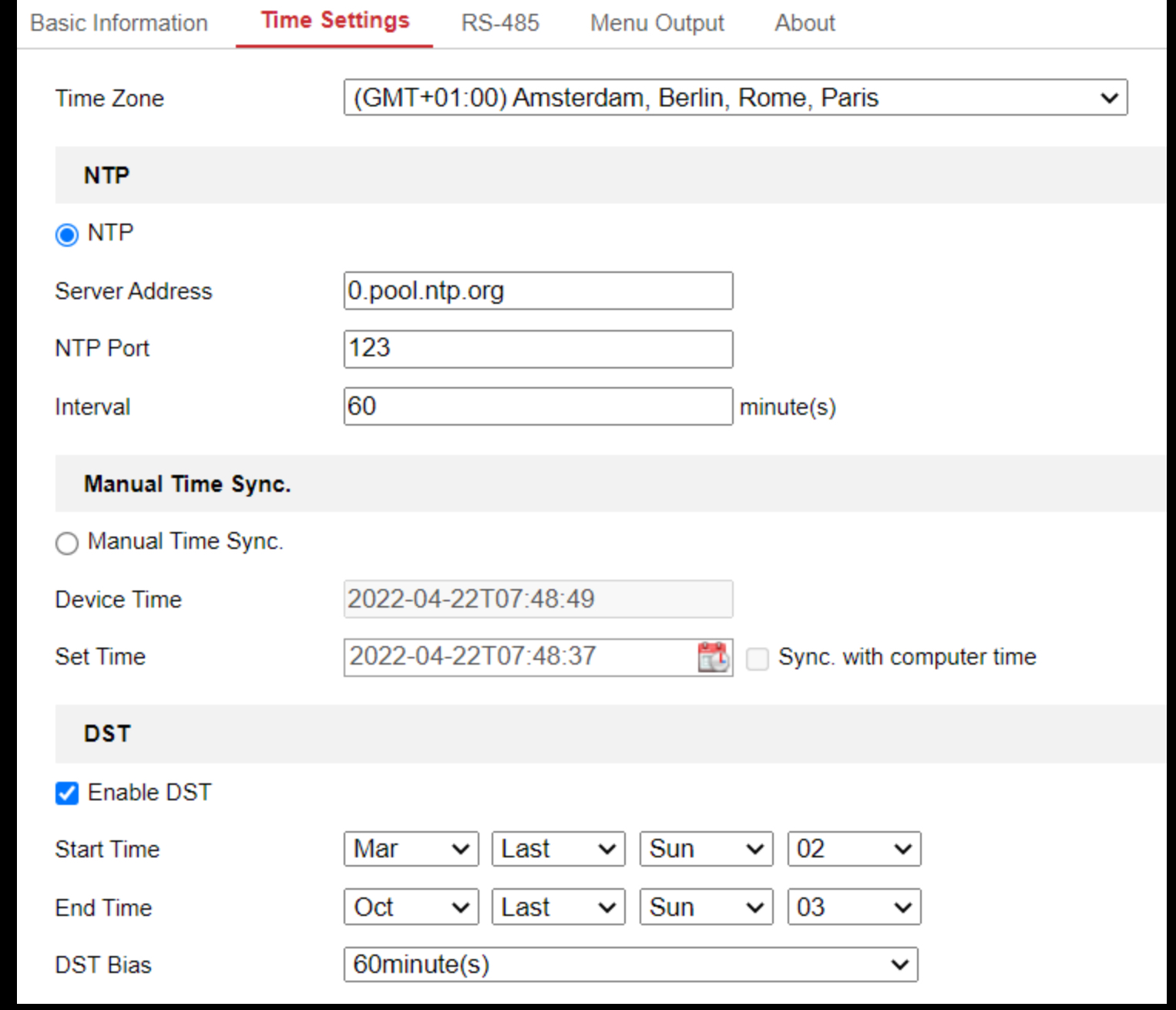
The camera's attached to the NVR get their own IP address 192.168.254.4/3/2. (3 cams total attached)
I'm not sure how to take care of the time-settings on the camera's as it seems that they are not able to "test" the connection to the timeserver. And i noticed that the cams are not equal present the time.
this is the setting on cam 1 (all others are equal)
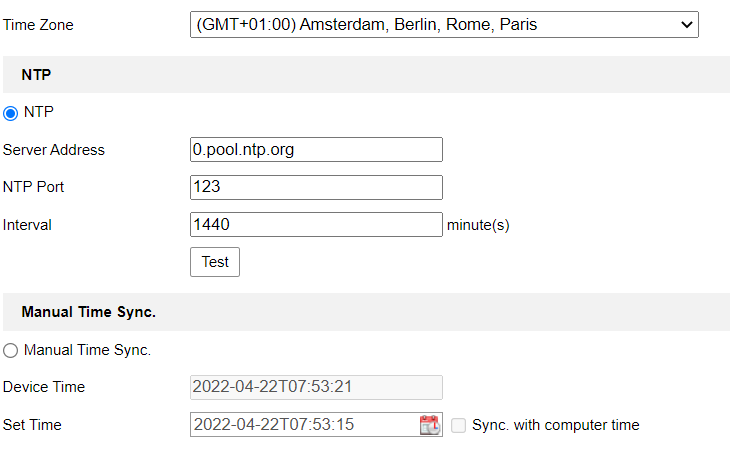
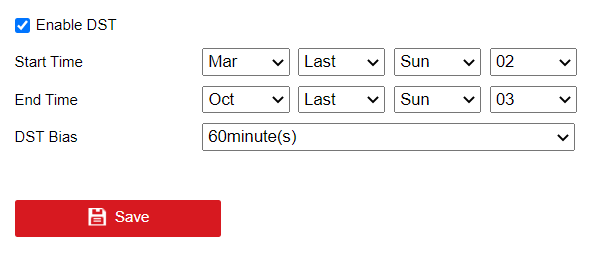
How can i ensure that all cams are getting the right time from the NVR and how often is that being refreshed? Are those settings correct?
On which i've selected timechecks via NTP.
The camera's attached to the NVR get their own IP address 192.168.254.4/3/2. (3 cams total attached)
I'm not sure how to take care of the time-settings on the camera's as it seems that they are not able to "test" the connection to the timeserver. And i noticed that the cams are not equal present the time.
this is the setting on cam 1 (all others are equal)
How can i ensure that all cams are getting the right time from the NVR and how often is that being refreshed? Are those settings correct?


