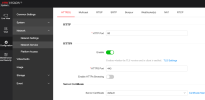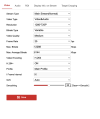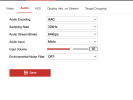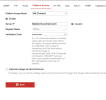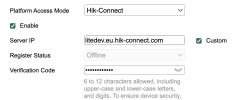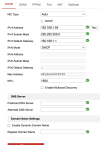seanjamescameron
Member
- Messages
- 11
- Points
- 3
After following a tutorial on YouTube to the letter, I still can't get this camera to work when I try streaming to YouTube. The issue is still within the camera and trying to upload the RTMP firmware.
Device Model
DS-2CD2386G2-ISU/SL
Firmware Version
V5.7.18 build 240826Upgrade
Encoding Version
V7.3 build 240801
Web Version
V5.1.117_R0101 build 240824
I've tried EVERYTHING and have spent 3 days trying to get it up and running. I can see the picture/audio if I use a browser so no problem there. The problem is trying to get the RTMP tab to appear.
Any advice would be most welcomed. I've contacted HikVision who refused to help. Thank you.
Device Model
DS-2CD2386G2-ISU/SL
Firmware Version
V5.7.18 build 240826Upgrade
Encoding Version
V7.3 build 240801
Web Version
V5.1.117_R0101 build 240824
I've tried EVERYTHING and have spent 3 days trying to get it up and running. I can see the picture/audio if I use a browser so no problem there. The problem is trying to get the RTMP tab to appear.
Any advice would be most welcomed. I've contacted HikVision who refused to help. Thank you.