- Messages
- 4,259
- Points
- 113
As we have already mentioned in other posts on this forum Milesight is not yet fully compatible with Apple Macs, Milesight cameras can be accessed and viewed using the Safari browser but without a Mac compatible utility like Smart Tools it is not easy to setup and manage a multi-camera system.
We hope to see a Mac compatible version of Milesight's Smart Tools and VMS software in the near future, but for now, we think the best solution is a third-party software called Security Spy.
We have suggested Security Spy to other Mac customers in the past who have bought cameras from a wide variety of manufacturers and the feedback we have got has been almost universally positive, the software is primarily built around the ONVIF standard which means that pretty much any camera from any manufacturer that is ONVIF compliant should work with the Security Spy software.
We recently downloaded the Security Spy 30-Day Trial to see how Milesight functioned with the software and how user-friendly the software was in general, and as you can see from the pictures below the software is designed, like any good Mac software, with ease-of-use in mind. On initially opening the software some Mac users who have never installed an IP system before may struggle with getting started, but Security Spy offers a range of support including user manuals, FAQs, and a forum.
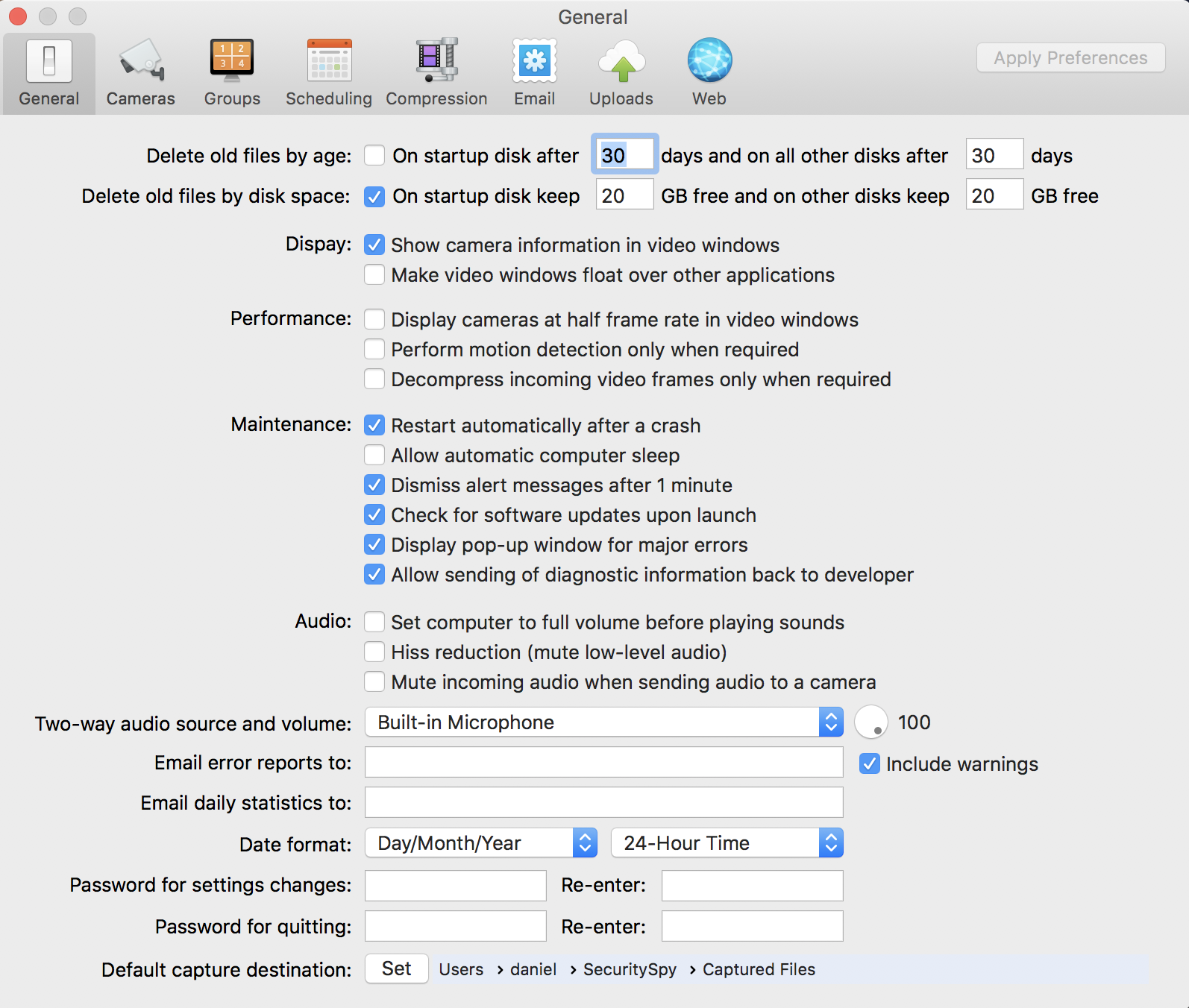
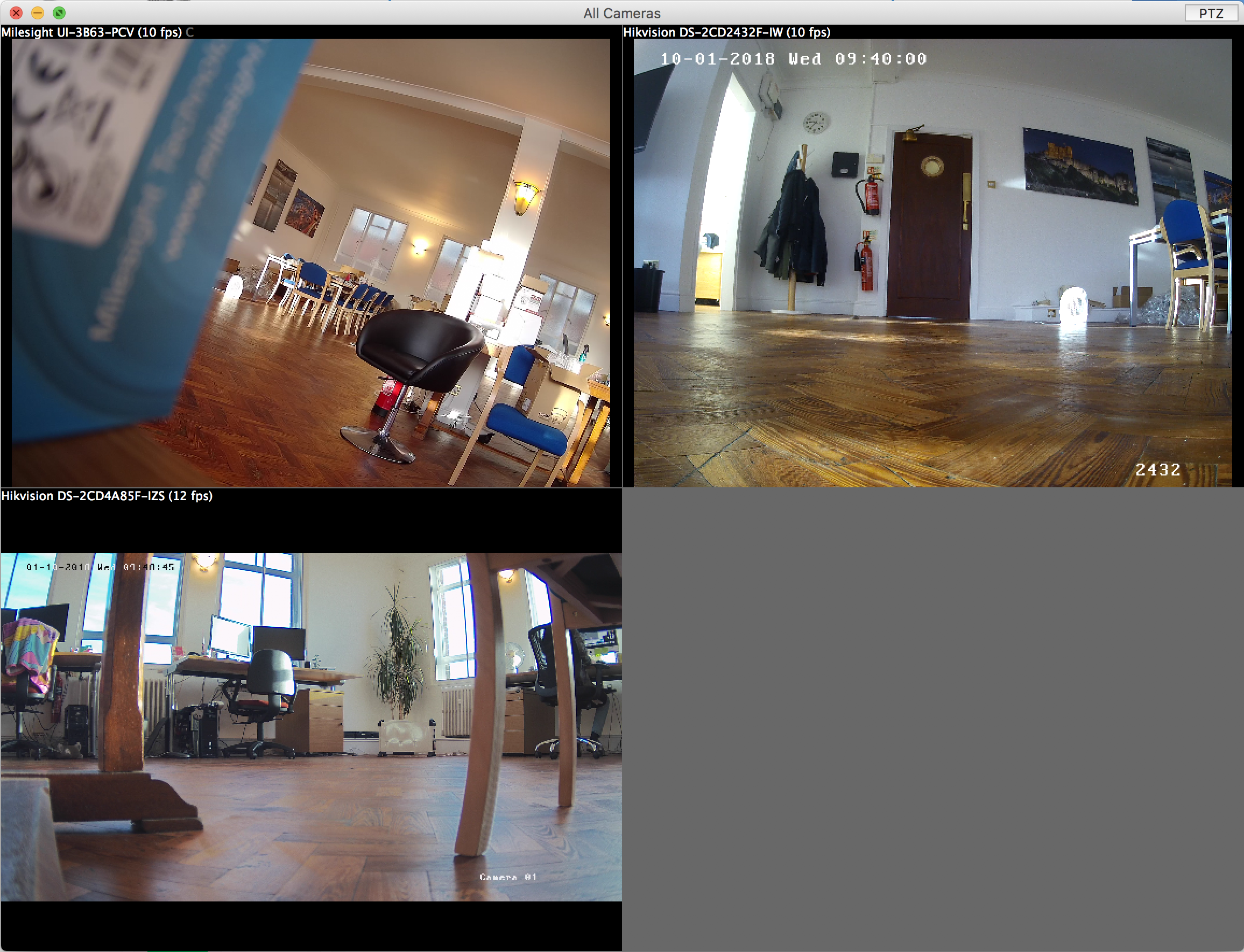
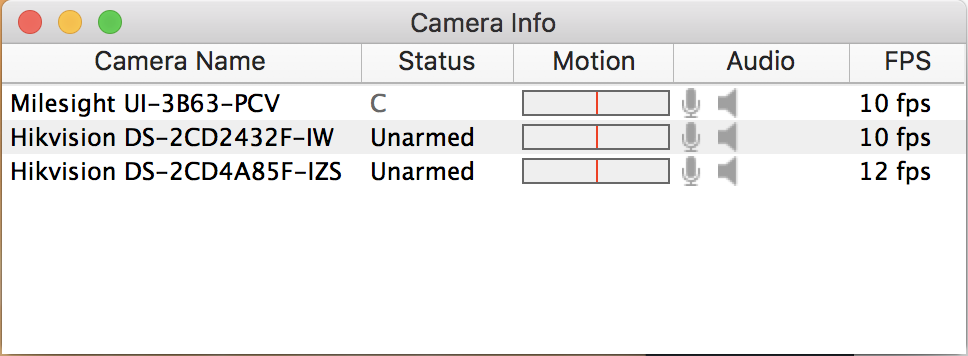
After some time testing the software with Milesight cameras we were really pleased with its live streaming, recording settings, and the huge range of other settings, the only problem we came across is that Security Spy won't detect new Milesight cameras fresh from the box.
This isn't a problem at Security Spy's end, it is actually because Milesight have decided to ship all their cameras with a default IP address (192.168.5.190), the problem is that most networks use the subnet 192.168.1.xxx (or similar) and an ONVIF-based software like Security Spy cannot detect an IP device that is on a different subnet to that of the Mac the software is installed on.
We talked to both Milesight and Security Spy and they both said that the only way 'currently' to add new Milesight cameras to a Mac system is as follows:
- Set your Mac to a manual IP address that is on the same subnet as the camera’s default IP (for example 192.168.5.1)
- Unplug the Mac from your LAN and connect the Milesight camera directly to the network port on the back of the Mac
- Connect to the camera at 192.168.5.190 using Safari
- Use Safari to change the camera’s IP address to the right subnet (e.g. 192.168.1.xxx), or simply enable DHCP
- Once you've set up all the cameras, simply reconnect the Mac to your LAN/router and change your Mac’s IP settings back to how they were before.
Now obviously this will be a very time-consuming process if you have quite a large system, and it's made even harder because you have to get power to the Milesight cameras while they are connected to the Mac, as the Mac does not provide PoE. We were worried this would mean having to use a separate DC power supply just for the setup stage, but we realised after some further testing that you can connect the camera to a PoE injector or switch and then connect that PoE device directly to the Mac, that removes the need for a DC power supply.
Hopefully, in the near future, we may be able to remove this problem altogether as we are in talks with Milesight as to whether it is possible to have the cameras manufactured with DHCP set as the default, this would then allow the cameras to automatically assign themselves an IP address on your subnet when the camera is connected to your network, thus allowing Security Spy to detect the cameras more easily.
We will keep you informed of any updates relating to this when we hear back from Milesight
We hope to see a Mac compatible version of Milesight's Smart Tools and VMS software in the near future, but for now, we think the best solution is a third-party software called Security Spy.
We have suggested Security Spy to other Mac customers in the past who have bought cameras from a wide variety of manufacturers and the feedback we have got has been almost universally positive, the software is primarily built around the ONVIF standard which means that pretty much any camera from any manufacturer that is ONVIF compliant should work with the Security Spy software.
We recently downloaded the Security Spy 30-Day Trial to see how Milesight functioned with the software and how user-friendly the software was in general, and as you can see from the pictures below the software is designed, like any good Mac software, with ease-of-use in mind. On initially opening the software some Mac users who have never installed an IP system before may struggle with getting started, but Security Spy offers a range of support including user manuals, FAQs, and a forum.
After some time testing the software with Milesight cameras we were really pleased with its live streaming, recording settings, and the huge range of other settings, the only problem we came across is that Security Spy won't detect new Milesight cameras fresh from the box.
This isn't a problem at Security Spy's end, it is actually because Milesight have decided to ship all their cameras with a default IP address (192.168.5.190), the problem is that most networks use the subnet 192.168.1.xxx (or similar) and an ONVIF-based software like Security Spy cannot detect an IP device that is on a different subnet to that of the Mac the software is installed on.
We talked to both Milesight and Security Spy and they both said that the only way 'currently' to add new Milesight cameras to a Mac system is as follows:
- Set your Mac to a manual IP address that is on the same subnet as the camera’s default IP (for example 192.168.5.1)
- Unplug the Mac from your LAN and connect the Milesight camera directly to the network port on the back of the Mac
- Connect to the camera at 192.168.5.190 using Safari
- Use Safari to change the camera’s IP address to the right subnet (e.g. 192.168.1.xxx), or simply enable DHCP
- Once you've set up all the cameras, simply reconnect the Mac to your LAN/router and change your Mac’s IP settings back to how they were before.
Now obviously this will be a very time-consuming process if you have quite a large system, and it's made even harder because you have to get power to the Milesight cameras while they are connected to the Mac, as the Mac does not provide PoE. We were worried this would mean having to use a separate DC power supply just for the setup stage, but we realised after some further testing that you can connect the camera to a PoE injector or switch and then connect that PoE device directly to the Mac, that removes the need for a DC power supply.
Hopefully, in the near future, we may be able to remove this problem altogether as we are in talks with Milesight as to whether it is possible to have the cameras manufactured with DHCP set as the default, this would then allow the cameras to automatically assign themselves an IP address on your subnet when the camera is connected to your network, thus allowing Security Spy to detect the cameras more easily.
We will keep you informed of any updates relating to this when we hear back from Milesight
Last edited:

