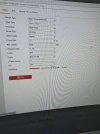- Messages
- 3,116
- Points
- 113
It's strange that the camera was fine and now blurry. I suppose if the camera had a knock while it was down or being refitted, it's perceivable that the lens has loosened from its mount. Of the hundreds of IP cameras I've installed, I've not had a fault like that.Yes it is a 8Mp but I tried it at 4Mp in case. I have tried both the video setting ( greatly appreciated)!!! But still blurryalso checked the recording schedule and yes set to record main stream. As I said I didn’t have a problem with it when I first put them back up from having the house rendered / painted so maybe it is just that the camera is faulty ?
On the monitor/TV, when you're viewing the main stream, if you click the 'Stream Info' icon at the bottom of the screen, does the information that pops up correctly reflect what you have programmed (Frame Rate, Bitrate[will fluctuate], Stream Type and Resolution)? Also check (if the icon is present, it's not on all models) that the Stream Rate Adaptation is not enabled.
Other than that I'm stumped...