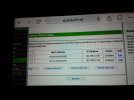Hello,
I feel completely confused and don't know what to do anymore. To cut a long story short...
I have inherited a H264nvr/dvr system with no brand name and an outside camera. The sticker on the unit says model: N7908F with XMEye.
My router is Archer C2 with Tp-link (green version)
Both the nvr/dvr and camera are connected directly via cabels to the router with their own mains power no batteries.
I turn the unit on and i have green lights and yellow flashing for the net.
As soon as i hear the beep the screen turns black with the word Offline. It used to start with the Wizard but now i have to start that manually.
I right click for settings, click on network and i get these settings.
Ip Address : 192.168.1.10
Subnet mask : 255.255.255.0
Gateway : 192.168.1.1
Primary dns : 1.1.1.1
Secondary dns : 0.0.0.0
Media port : 7000
Http : 87
I have tried checking the DHCP box but nothing changes. I have tried all sorts of ip addresses and ports but every time it resets i start the whole circle again back to the same settings.
Now a small mercy is that after just changing the ip address to 192.168.0.150 (no restart) gateway to 192.168.0.1 and both DNS to 0.0.0.0 i click ok and then go into 'Quick set'.
It searches and finds the camera ip address and port 8999. I now get footage from the camera.
Untill...
The unit loses the connection for some reason and the black screen is back. Ahhhh!
Am i just missing something or has my dvr contracted some sort of glitch.
If anyone can shine a light it would be most welcome.
Sue
I feel completely confused and don't know what to do anymore. To cut a long story short...
I have inherited a H264nvr/dvr system with no brand name and an outside camera. The sticker on the unit says model: N7908F with XMEye.
My router is Archer C2 with Tp-link (green version)
Both the nvr/dvr and camera are connected directly via cabels to the router with their own mains power no batteries.
I turn the unit on and i have green lights and yellow flashing for the net.
As soon as i hear the beep the screen turns black with the word Offline. It used to start with the Wizard but now i have to start that manually.
I right click for settings, click on network and i get these settings.
Ip Address : 192.168.1.10
Subnet mask : 255.255.255.0
Gateway : 192.168.1.1
Primary dns : 1.1.1.1
Secondary dns : 0.0.0.0
Media port : 7000
Http : 87
I have tried checking the DHCP box but nothing changes. I have tried all sorts of ip addresses and ports but every time it resets i start the whole circle again back to the same settings.
Now a small mercy is that after just changing the ip address to 192.168.0.150 (no restart) gateway to 192.168.0.1 and both DNS to 0.0.0.0 i click ok and then go into 'Quick set'.
It searches and finds the camera ip address and port 8999. I now get footage from the camera.
Untill...
The unit loses the connection for some reason and the black screen is back. Ahhhh!
Am i just missing something or has my dvr contracted some sort of glitch.
If anyone can shine a light it would be most welcome.
Sue