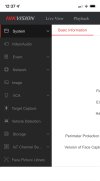Hi,
I would like to help me if it’s possible.
Is there any way that Hik Connect app can show me during alarm playback what actually trigger alarm (for example with a green box as I have seen)? Because I have a lot of false alarms and I would like to know what triggers the smart event alert.
The area that covers is to big and when I playback the alarm video i cannot find out what triggers the alarm.
Thank you
I would like to help me if it’s possible.
Is there any way that Hik Connect app can show me during alarm playback what actually trigger alarm (for example with a green box as I have seen)? Because I have a lot of false alarms and I would like to know what triggers the smart event alert.
The area that covers is to big and when I playback the alarm video i cannot find out what triggers the alarm.
Thank you