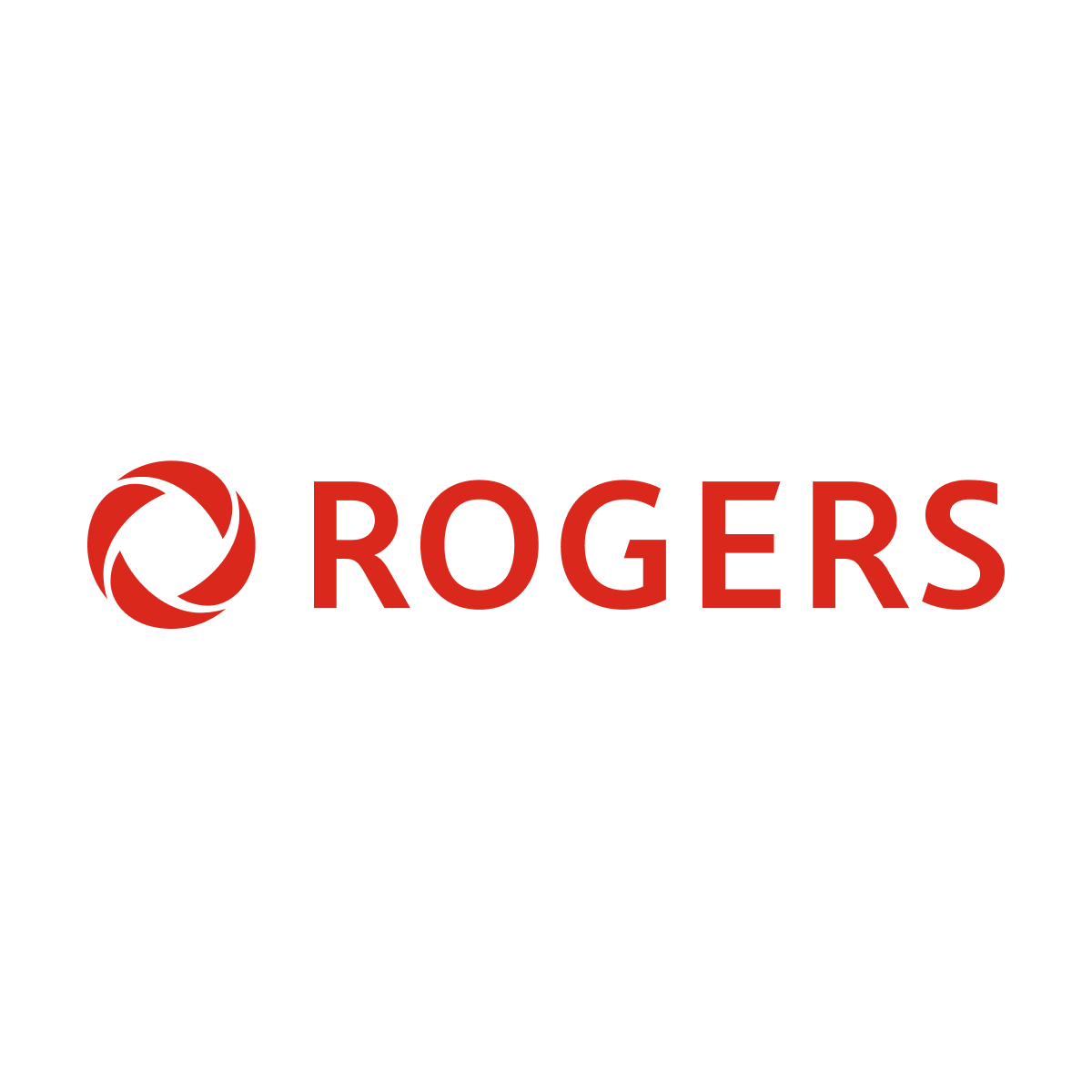rockhopper
New Member
- Messages
- 2
- Points
- 1
Sorry if this has been answered, but I tried to follow other posts, but I think my situation is slightly different.
I was using IVMS-4500 on my phone and IVMS-4200 on my desktop, and both WiFi (online) and remote viewing (offline were working). I recently had my internet modem replaced but using the same Google WiFi mesh. After the internet change, my WiFi viewing is still working, but my remote viewing (using 5G) is not. With my new phone, I can't use IVRM-4500 and installed HIK Connect and same thing, the WiFi viewing works but the removing viewing does not work.
On my IVMS-4200 (on desktop), I see network parameter 192.168.86.138:8000, but on my computer, I see the following:
IPv4 Address. . . . . . . . . . . : 192.168.86.56
Default Gateway . . . . . . . . . : 192.168.86.1
I tried updating the IVMS-4200 (desktop) to the IPv4 address above (192.168.86.56), but it messed everything up, and I even lost the WiFI viewing ability. I am not tech-savvy when it comes to this.
Could somebody tell me what I need to update to get the remote viewing? I know the new internet modem causes this, but I don't know where to update the IP address.
I really appreciate any help you can provide.
I was using IVMS-4500 on my phone and IVMS-4200 on my desktop, and both WiFi (online) and remote viewing (offline were working). I recently had my internet modem replaced but using the same Google WiFi mesh. After the internet change, my WiFi viewing is still working, but my remote viewing (using 5G) is not. With my new phone, I can't use IVRM-4500 and installed HIK Connect and same thing, the WiFi viewing works but the removing viewing does not work.
On my IVMS-4200 (on desktop), I see network parameter 192.168.86.138:8000, but on my computer, I see the following:
IPv4 Address. . . . . . . . . . . : 192.168.86.56
Default Gateway . . . . . . . . . : 192.168.86.1
I tried updating the IVMS-4200 (desktop) to the IPv4 address above (192.168.86.56), but it messed everything up, and I even lost the WiFI viewing ability. I am not tech-savvy when it comes to this.
Could somebody tell me what I need to update to get the remote viewing? I know the new internet modem causes this, but I don't know where to update the IP address.
I really appreciate any help you can provide.