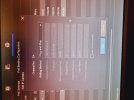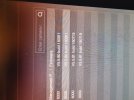- Messages
- 175
- Points
- 18
I've noticed the playback time on the Hik Connect timeline does not match the time showing on the camera OSD, it's out by about 20 seconds.
Also the cameras are all out from each other by a few seconds.
Firmware is up to date on the NVR and cameras, Hik Connect app is the latest version.
I've tried rebooting the NVR, it made no difference.
Ive tried using NTP and DST but they don't work, the Hik Connect app jumps an hour ahead and the NVR changes to an hour behind, it's a mess.
Also the cameras are all out from each other by a few seconds.
Firmware is up to date on the NVR and cameras, Hik Connect app is the latest version.
I've tried rebooting the NVR, it made no difference.
Ive tried using NTP and DST but they don't work, the Hik Connect app jumps an hour ahead and the NVR changes to an hour behind, it's a mess.