To use a Gmail account to send you CCTV equipment’s email notifications, you now need to set up a unique third-party app password for it. Most other email providers still allow third-party apps or devices to use your account with your normal password for it, but Google no longer permits this as a new security feature.
It’s a relatively simple thing to set up in your Google account settings, which the steps below explain.
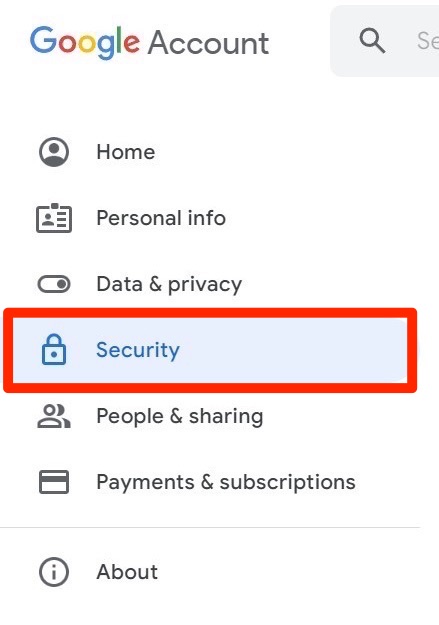
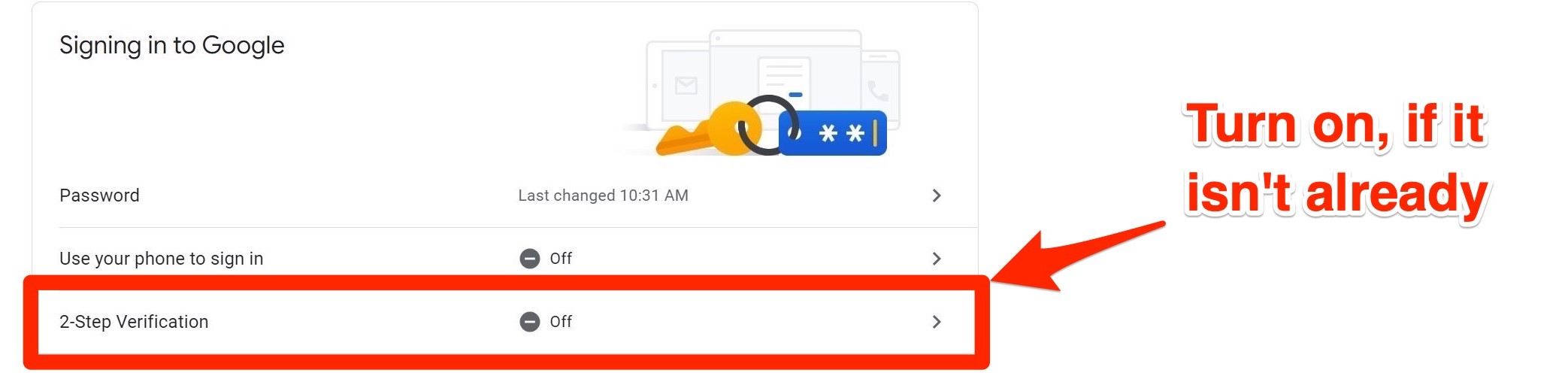
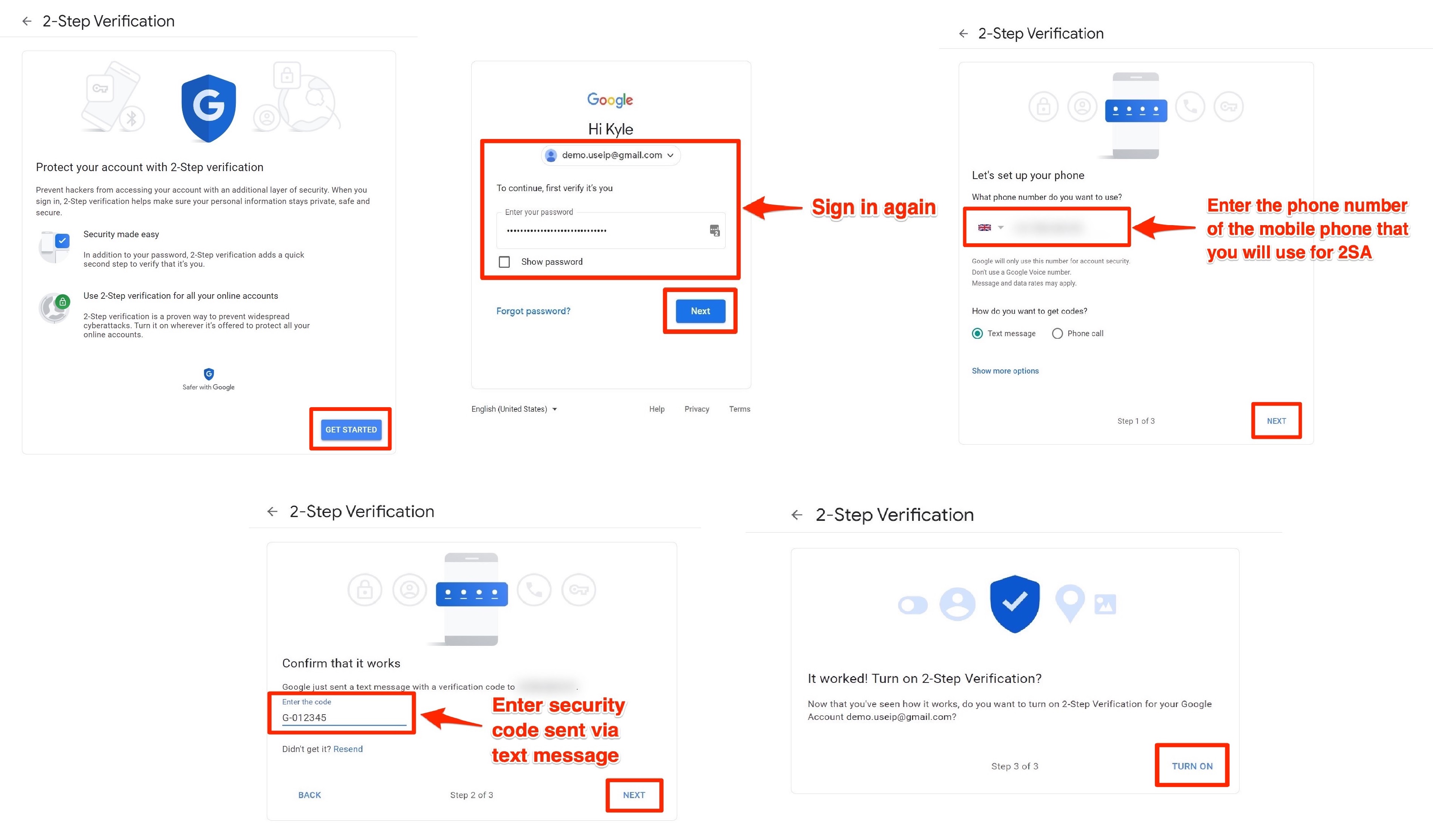
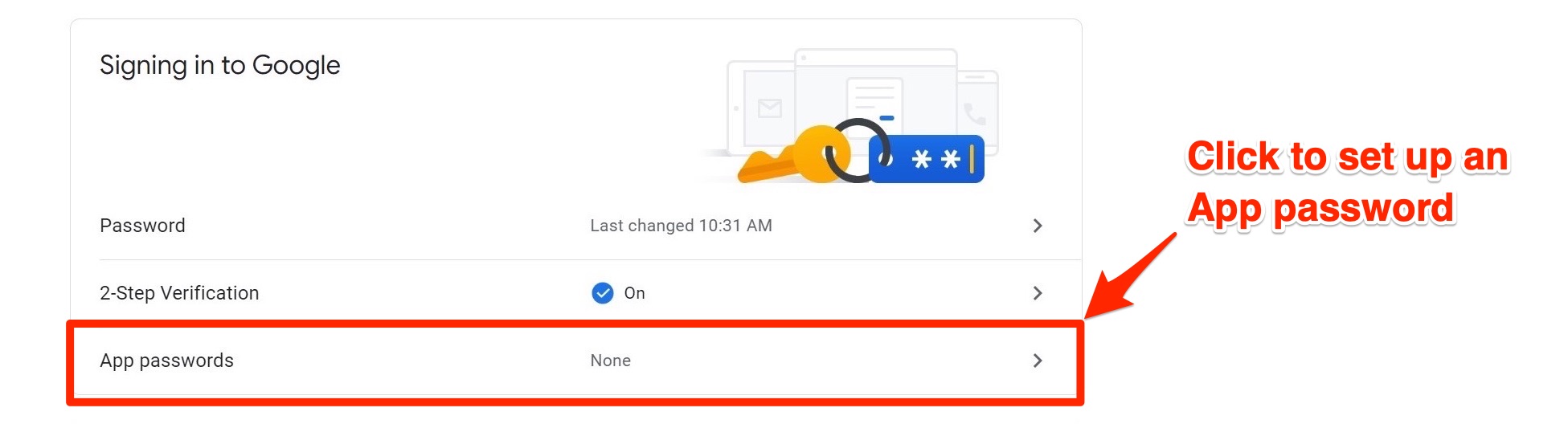
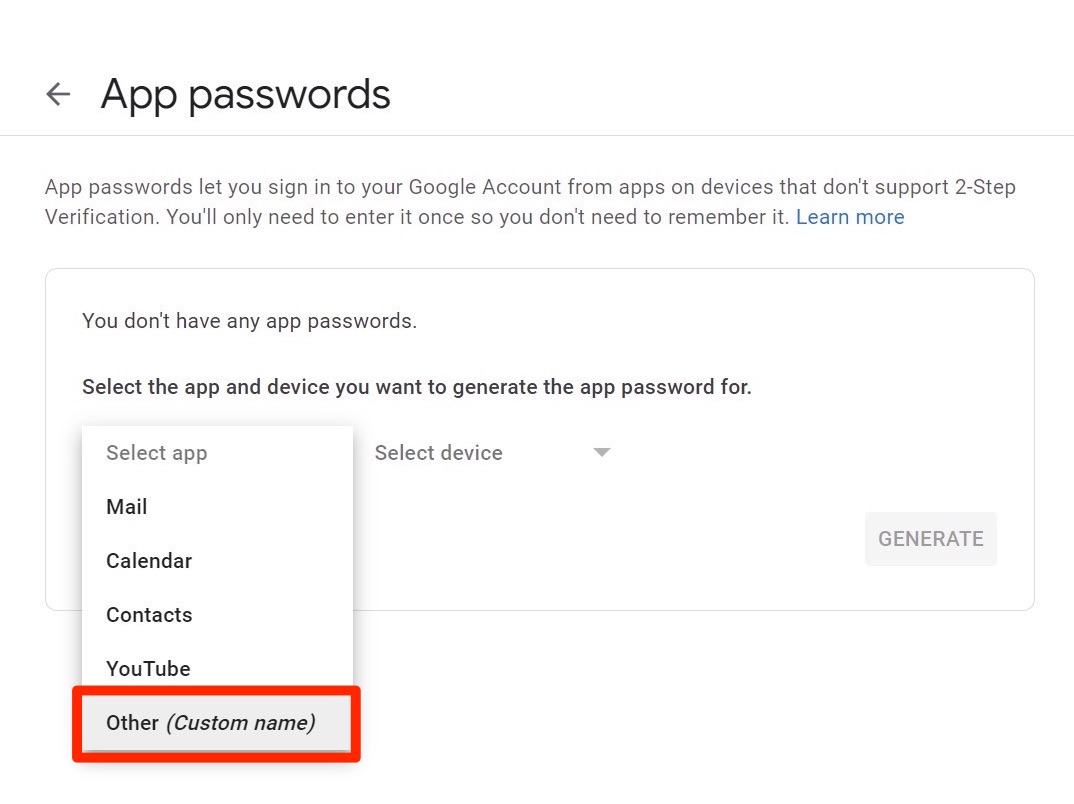
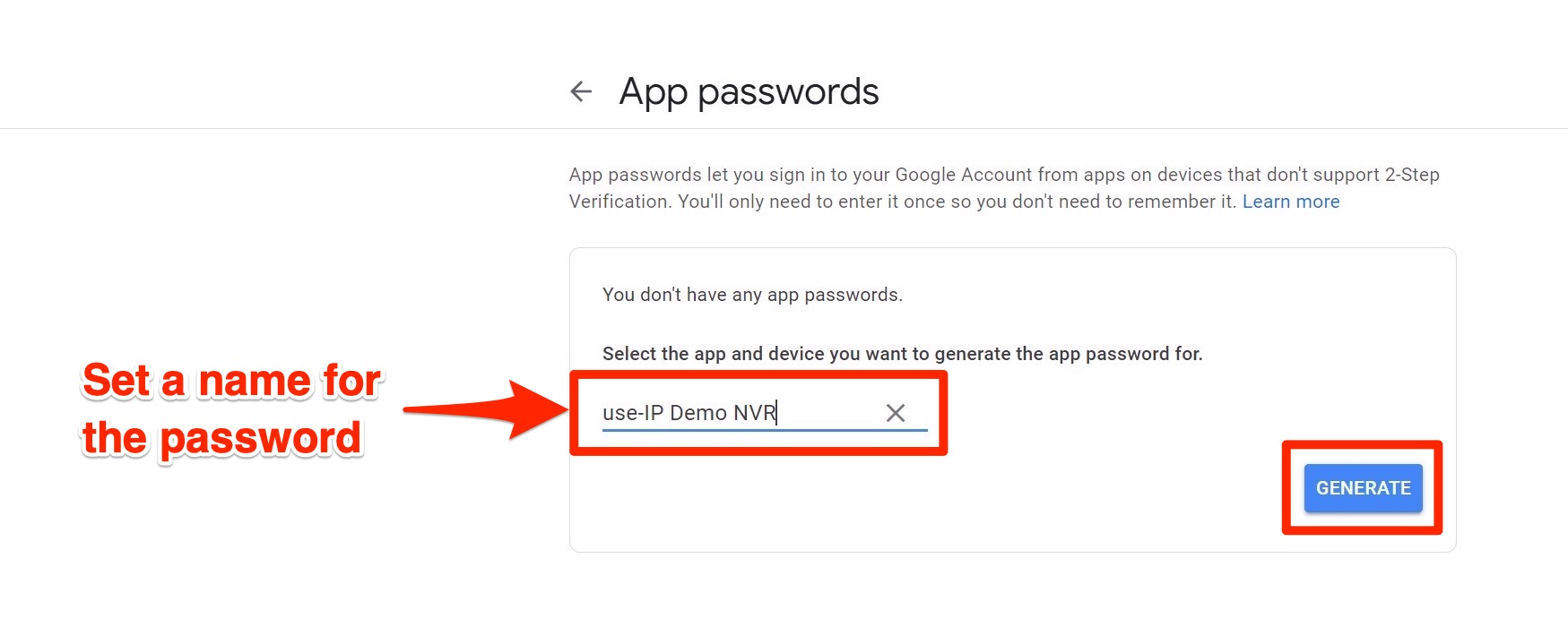
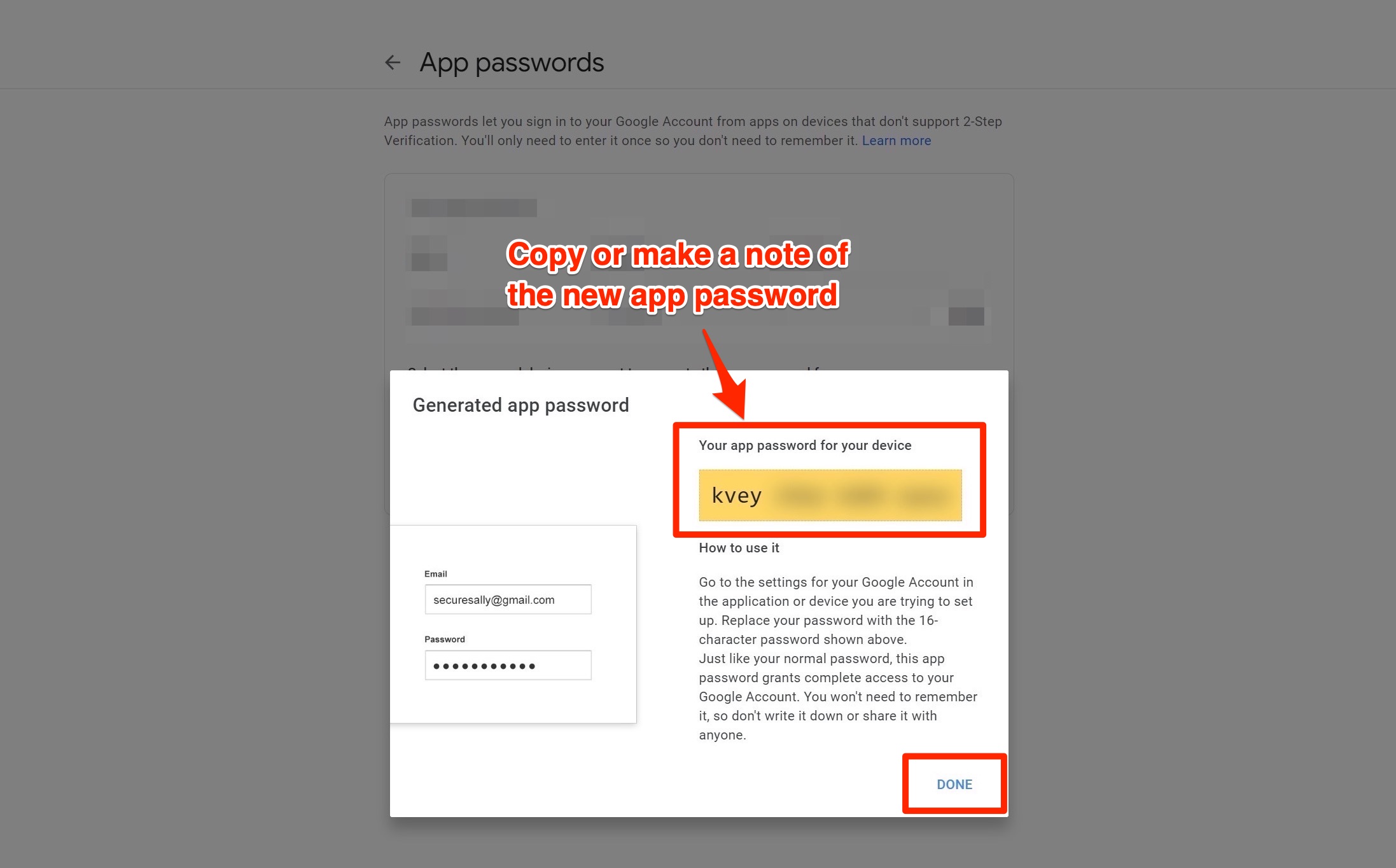
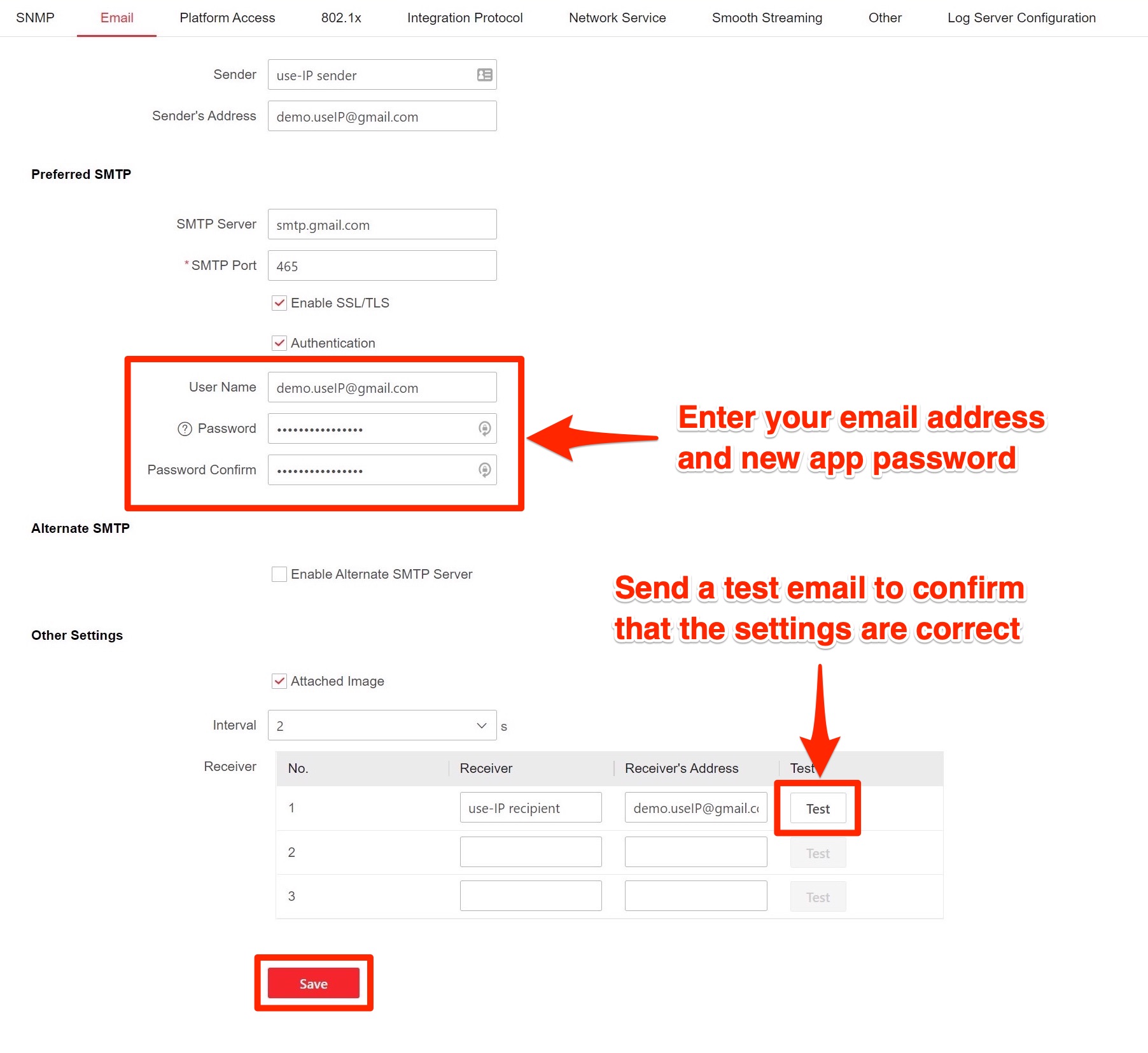
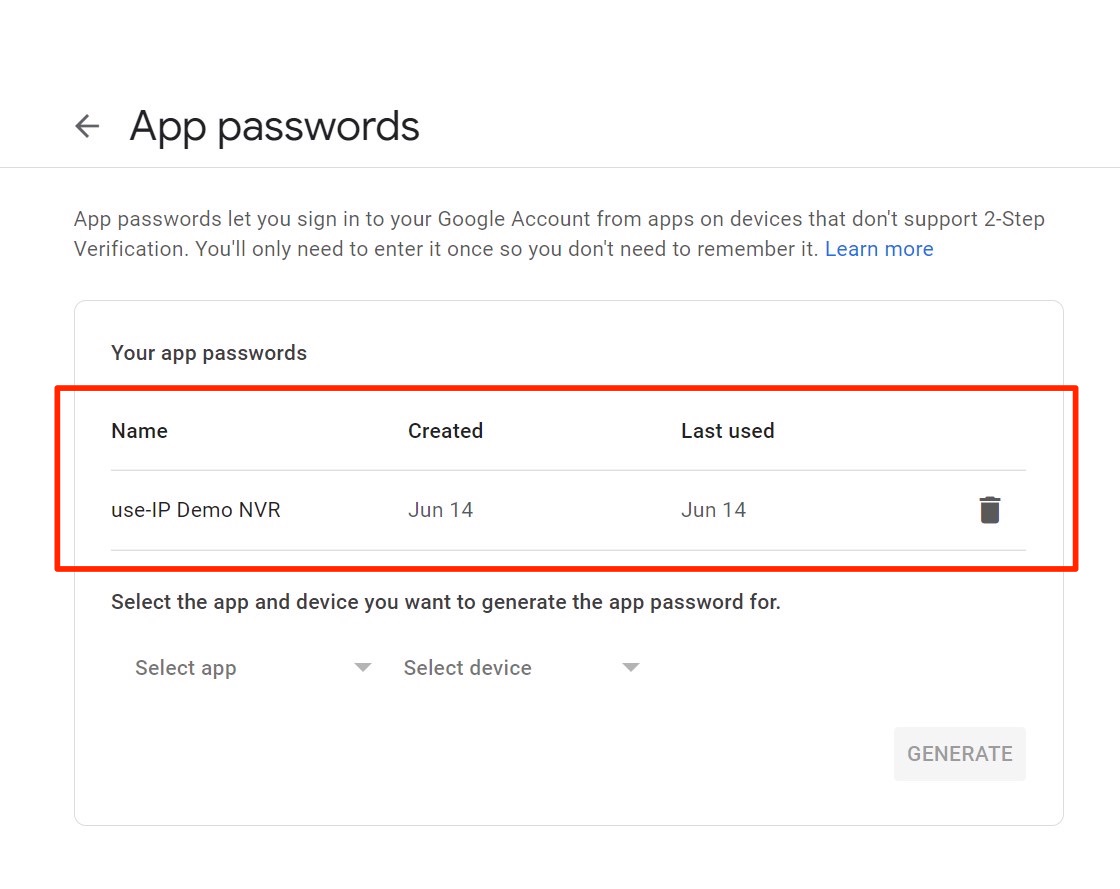
It’s a relatively simple thing to set up in your Google account settings, which the steps below explain.
Step 1:
Go to your Google Account and click Security in the left-hand pane.
Step 2:
In the Signing in to Google section, turn on 2-Step Verification if you haven’t already by clicking on it and following the on-screen instructions.
Step 3:
Follow the on-screen instructions to enable 2-Step verification.
Step 4:
You should now see App passwords underneath 2-Step Verification, click on this.
Step 5:
Enter the password for your Google account when prompted.
Step 6:
Select Other (Custom name) in the Select app dropdown, set a name to identify the app password by, and then click GENERATE.
Step 7:
You will be shown the unique 16-letter password that Google has created for your device.
You will only need to enter this in your NVR’s email settings, so copy this, but keep the page open for now in case you need to refer back to it.
Step 8:
Connect to your CCTV camera or recorder in a web browser, paste / enter the new password, and save the changes.
You will normally be asked for a username too, which is just your email address.
The Gmail SMTP server is smtp.gmail.com, and the use-IP sender SMTP port is 465 (for SSL encryption) and 587 (for TLS encryption) – if you are not given the option to use either SSL or TLS, then both port numbers should work fine.
For example, if you are setting up email notifications to be sent from a Hikvision device, navigate to:
Configuration → Network → Advanced Configuration → Email
Then, complete the settings as explained above, but also specify which email addresses you would like to receive the notifications.
Use the option to send a test email if you have it, this should arrive in your Gmail inbox if your new password and settings are accepted.
Step 9:
That’s it – your new app password is working and allowing your CCTV device to send emails via Gmail.
You can find a record of all of the passwords that you’ve created in the App passwords section of your Google account’s Security settings.
However, you will not be able to see the password itself again, so if you need to enter this again on your CCTV camera or recorder then you will need to delete the existing password and create a new one here.
Last edited:
