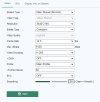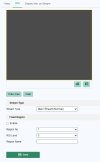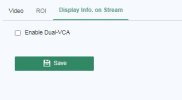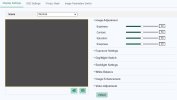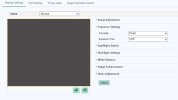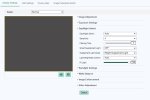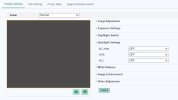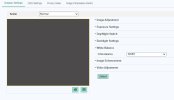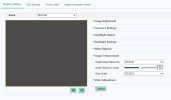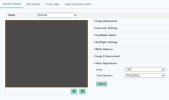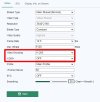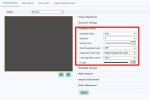Have purchased the following CCTV camera
4K IP CAMERA VIVID HD 8MP UHD POE CCTV DOME TURRET 30M IR OUTDOOR BLACK 2.8MM
for outside and I have come across the web interface with various settings but I've no idea what some of the sections or settings mean.
I do know about the settings for IP address and simple settings for the camera but it's the image and video settings I could do with some guidance on.
Have basic knowledge of how PoE and cameras work as I have managed to set the camera up and connect it to the internal network and it's viewable in the program I am using called ispy.
The camera is only for home use and on a drive pointing towards a door. This all works correctly and was simple and straightforward.
When I logged into the web interface, I tend to leave the default settings as they are but in case there is something that could do with a modification from the user, I will change it if recommended.
Would it be OK to post various screenshots of the camera settings that I am unsure of and ask for any recommendations users have from past experience?
4K IP CAMERA VIVID HD 8MP UHD POE CCTV DOME TURRET 30M IR OUTDOOR BLACK 2.8MM
for outside and I have come across the web interface with various settings but I've no idea what some of the sections or settings mean.
I do know about the settings for IP address and simple settings for the camera but it's the image and video settings I could do with some guidance on.
Have basic knowledge of how PoE and cameras work as I have managed to set the camera up and connect it to the internal network and it's viewable in the program I am using called ispy.
The camera is only for home use and on a drive pointing towards a door. This all works correctly and was simple and straightforward.
When I logged into the web interface, I tend to leave the default settings as they are but in case there is something that could do with a modification from the user, I will change it if recommended.
Would it be OK to post various screenshots of the camera settings that I am unsure of and ask for any recommendations users have from past experience?