MalcolmSu
Member
- Messages
- 6
- Points
- 1
Despite all the wonderful guides available here and the plethora of support articles and videos provided by Hikvision, I've been struggling to get remote access to my new DVR and cameras. It's a DVR-204Q-K1. I initially tried using iVMS-4500 with port forwarding rules on my router. All the rules bar one worked. I could never get the port 443 rule to work - it always gave me "connection refused". iVMS-4500 worked fine internally but I could never get it to work external to my network.
I then read that Hik-Connect didn't need port forwarding (?) so I tried that. Whilst again that worked internally I couldn't get it to connect externally. In setting that up, the instructions advised setting the Platform Access Mode on the DVR to Hik-Connect. That option wasn't available to me. The only option on the drop-down menu was Guarding Vision. I believe though that this has been set up correctly? See screenshot -it's showing online.
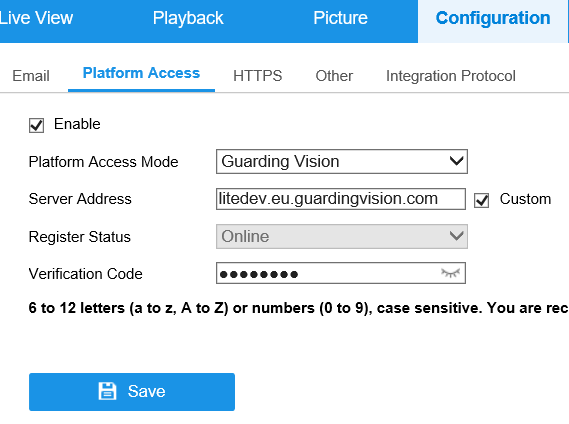
Googling Guarding Vision I found there's a GV app. So I tried that. Again I have been able to connect locally but not externally. I'm now stuck. What else can I try?
The route to the DVR is as follows: Internet -> Virgin Media SuperHub 2 in modem mode -> Ubiquiti HD WiFi Router -> Hikvision DVR.
I then read that Hik-Connect didn't need port forwarding (?) so I tried that. Whilst again that worked internally I couldn't get it to connect externally. In setting that up, the instructions advised setting the Platform Access Mode on the DVR to Hik-Connect. That option wasn't available to me. The only option on the drop-down menu was Guarding Vision. I believe though that this has been set up correctly? See screenshot -it's showing online.
Googling Guarding Vision I found there's a GV app. So I tried that. Again I have been able to connect locally but not externally. I'm now stuck. What else can I try?
The route to the DVR is as follows: Internet -> Virgin Media SuperHub 2 in modem mode -> Ubiquiti HD WiFi Router -> Hikvision DVR.

