- Messages
- 114
- Points
- 28
Okay guys I need a bit of help. I'm an Apple user and the final target of a project I've set myself is to integrate my HIKVision cameras into Apple Homekit via Homebridge. Homebridge is running and working on my Synology NAS. My initial thought is to add a camera into the Synology Surveillance System as if I can get it working in there then I know I can likely got it working in Homebridge.
The NVR we have is a DS-7608NI-K2 / 8P linked to 3 x DYN 7608NI cameras. It has been working well since it was installed about 2 years ago. The cameras run on the NVR's own network (192.168.254.X). A static route is set up on my router to send 192.168.254.X to the NVR.
To try and gain access to the cameras (either by user logon or via camera scanning wizard) I've so far:
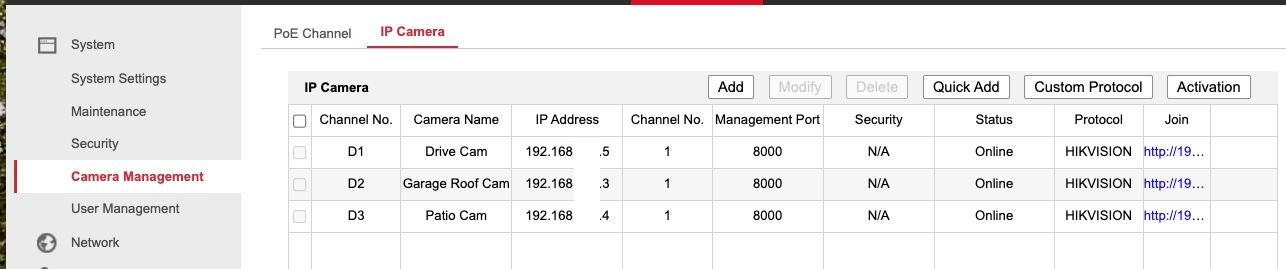
My installer has said the issues are caused by the cameras using the NVR network and that I should change each camera to be on the main home network instead of using the NVRs network.
Any thoughts / suggestions would be appreciated.
The NVR we have is a DS-7608NI-K2 / 8P linked to 3 x DYN 7608NI cameras. It has been working well since it was installed about 2 years ago. The cameras run on the NVR's own network (192.168.254.X). A static route is set up on my router to send 192.168.254.X to the NVR.
To try and gain access to the cameras (either by user logon or via camera scanning wizard) I've so far:
- Turned on ONVIF
- Turned on virtual machines
- Noted the ports of the virtual machines and forwarded them to the NVR
My installer has said the issues are caused by the cameras using the NVR network and that I should change each camera to be on the main home network instead of using the NVRs network.
Any thoughts / suggestions would be appreciated.
Last edited:



 assword@http://192.168.1.77:65001/Streaming/Channels/102
assword@http://192.168.1.77:65001/Streaming/Channels/102