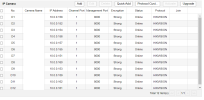Hi,
I have 12 IP cameras connected to Hikvision NVR (DS-7616NI-K2).
I recently upgraded the NVR to the latest firmware, and I wanted to upgrade the firmware of the IP cameras as well.
The NVR shows the cameras are all online (and I do see the video coming), but it seems like my NVR has no option to upgrade the firmware for the IP cameras from the NVR's portal from a file (only with "One Click upgrade", but unfortunately it doesn't detect the new version).
Trying to connect to the IP's of 10 of the 12 cameras directly over HTTP fails with time-out. I recently added two new cameras, and luckily I was able access their portal via HTTP and upgrade them manually (see image below).
Enabling Virtual Server on the NVR didn't really help. It won't provide a port to each camera on the NVR, but it would just redirect me to the IP of each camera, which as mentioned, doesn't work with or without the virtual server option turned on.
The NVR and the IP cameras are all connected together via a managed switch, so I'm using only a single port on the NVR to connect it to the switch.
Any idea why I cannot connect to any of the ports of the IP cameras? The default managements port is also inaccessible to any other tool like iVMS / Batch Configuration.
I am looking for any way to upgrade the firmware for those cameras, either one by one or batch upgrade.
I do see all the cameras via SADP.
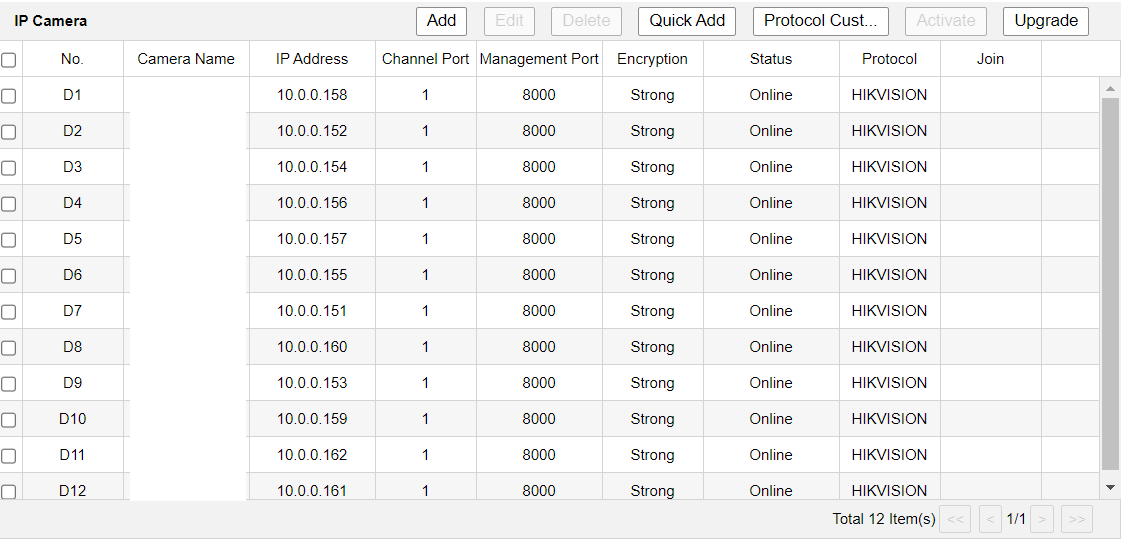
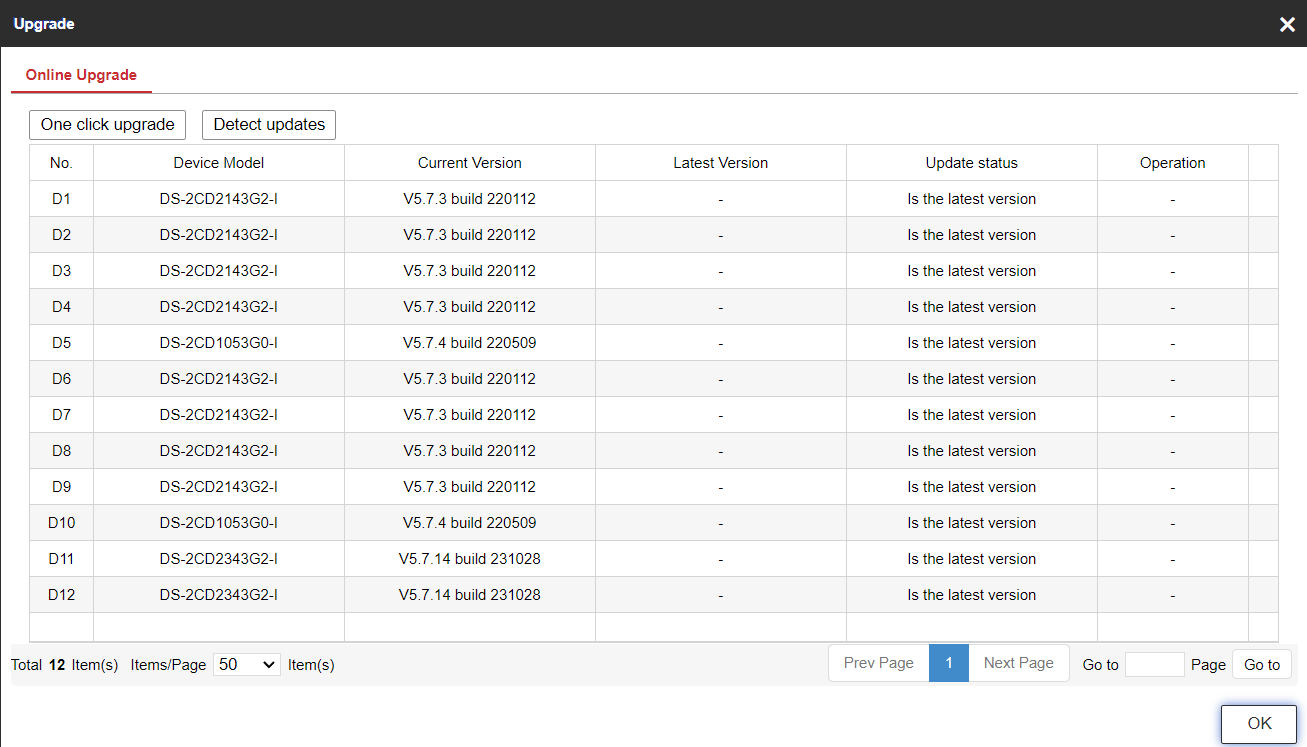
I have 12 IP cameras connected to Hikvision NVR (DS-7616NI-K2).
I recently upgraded the NVR to the latest firmware, and I wanted to upgrade the firmware of the IP cameras as well.
The NVR shows the cameras are all online (and I do see the video coming), but it seems like my NVR has no option to upgrade the firmware for the IP cameras from the NVR's portal from a file (only with "One Click upgrade", but unfortunately it doesn't detect the new version).
Trying to connect to the IP's of 10 of the 12 cameras directly over HTTP fails with time-out. I recently added two new cameras, and luckily I was able access their portal via HTTP and upgrade them manually (see image below).
Enabling Virtual Server on the NVR didn't really help. It won't provide a port to each camera on the NVR, but it would just redirect me to the IP of each camera, which as mentioned, doesn't work with or without the virtual server option turned on.
The NVR and the IP cameras are all connected together via a managed switch, so I'm using only a single port on the NVR to connect it to the switch.
Any idea why I cannot connect to any of the ports of the IP cameras? The default managements port is also inaccessible to any other tool like iVMS / Batch Configuration.
I am looking for any way to upgrade the firmware for those cameras, either one by one or batch upgrade.
I do see all the cameras via SADP.