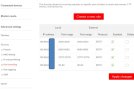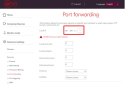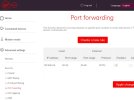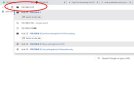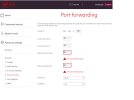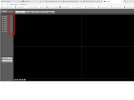Hi
Followed a lot of YouTube videos to try and get my cameras set up but I'm doing something wrong.
I don't seem to have the same screens that the videos do.
Been in the router and set some things up and changed my ip address on my hard drive after pinging for an unused one
Default gateway matches one on DRV
Subnet mask matches
He also said change the port from 80 to 8080 but either way round doesn't do it
DVR in loft network cable is flashing and connected to hub
Got a link to any better videos?
I eventually want to get it back on my phone
Help please
Followed a lot of YouTube videos to try and get my cameras set up but I'm doing something wrong.
I don't seem to have the same screens that the videos do.
Been in the router and set some things up and changed my ip address on my hard drive after pinging for an unused one
Default gateway matches one on DRV
Subnet mask matches
He also said change the port from 80 to 8080 but either way round doesn't do it
DVR in loft network cable is flashing and connected to hub
Got a link to any better videos?
I eventually want to get it back on my phone
Help please