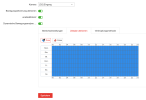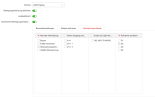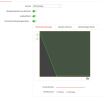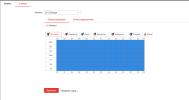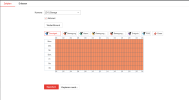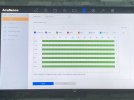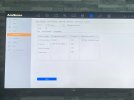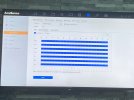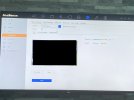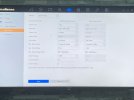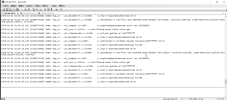nick.hikvision
Member
- Messages
- 9
- Points
- 1
Hi all,
hope u all are doing well?
I am new in this forum, and I hope I can get some support and as well share some of my knowledge .
.
Currently I have some issue with the new 7608NXI-I2 / S (C) NVR
I have 4 cameras connected and configured everything as motion detect 2.0 engine.
As an event I activated the motion detect 2.0 and as well the notification to the surveillance center.
But until I run the motion detect 2.0 engine , I don't get at all any motion detection, notification or what ever.
If I go for the normal motion detection (without Vehicle / Human detection) I get the notifications and as well all motions will be detected.
All the best,
Nick
hope u all are doing well?
I am new in this forum, and I hope I can get some support and as well share some of my knowledge
 .
. Currently I have some issue with the new 7608NXI-I2 / S (C) NVR
I have 4 cameras connected and configured everything as motion detect 2.0 engine.
As an event I activated the motion detect 2.0 and as well the notification to the surveillance center.
But until I run the motion detect 2.0 engine , I don't get at all any motion detection, notification or what ever.
If I go for the normal motion detection (without Vehicle / Human detection) I get the notifications and as well all motions will be detected.
All the best,
Nick