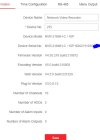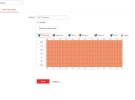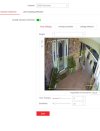Good Afternoon,
I have 8 x Hilook cameras installed on a 16 channel system. The recording is set to continuous. When viewing playback on the hikconnect app android version I see a solid blue line without any event lines. I have setup the smart event line crossing linkage clicked on notify surveillance. Also I have setup motion detection but haven't clicked notify surveillance because there will be false alarms on that.
We are getting notifications when an event has happen however when I click on playback its just a solid blue line.
Is there something in setting on the hikconnect I'm not doing correctly?
Thank you
I have 8 x Hilook cameras installed on a 16 channel system. The recording is set to continuous. When viewing playback on the hikconnect app android version I see a solid blue line without any event lines. I have setup the smart event line crossing linkage clicked on notify surveillance. Also I have setup motion detection but haven't clicked notify surveillance because there will be false alarms on that.
We are getting notifications when an event has happen however when I click on playback its just a solid blue line.
Is there something in setting on the hikconnect I'm not doing correctly?
Thank you