milleniumaire
Well-Known Member
- Messages
- 79
- Points
- 8
Apologies if my question has been asked and answered many times before, but here goes.
I have a DS-7608NI-I2-8P NVR with a DS-2CD2347G2-LSU/SL camera directly plugged into the back of it.
The IP address for the NVR is 192.168.0.64, which is in the 192.168.0.3 to 192.168.0.254 range configured on the router for my LAN. So, when I enter 192.168.0.64 in a browser I get the NVR configuration page displayed. Likewise, iVMS-4200 shows 192.168.0.64 as the IP address of the NVR. I have successfully upgraded the NVR to the latest version of the firmware.
So far, so good.
I've connected one of the three G2 Colorvu cameras I have directly to the NVR using a network cable and this works. Through the Camera Management remote webpage of the NVR I can see that the cameras have been assigned IP addresses in the range 192.168.254.2 to 192.168.254.9 (192.168.254.2 is the only active camera as this is the only one connected):
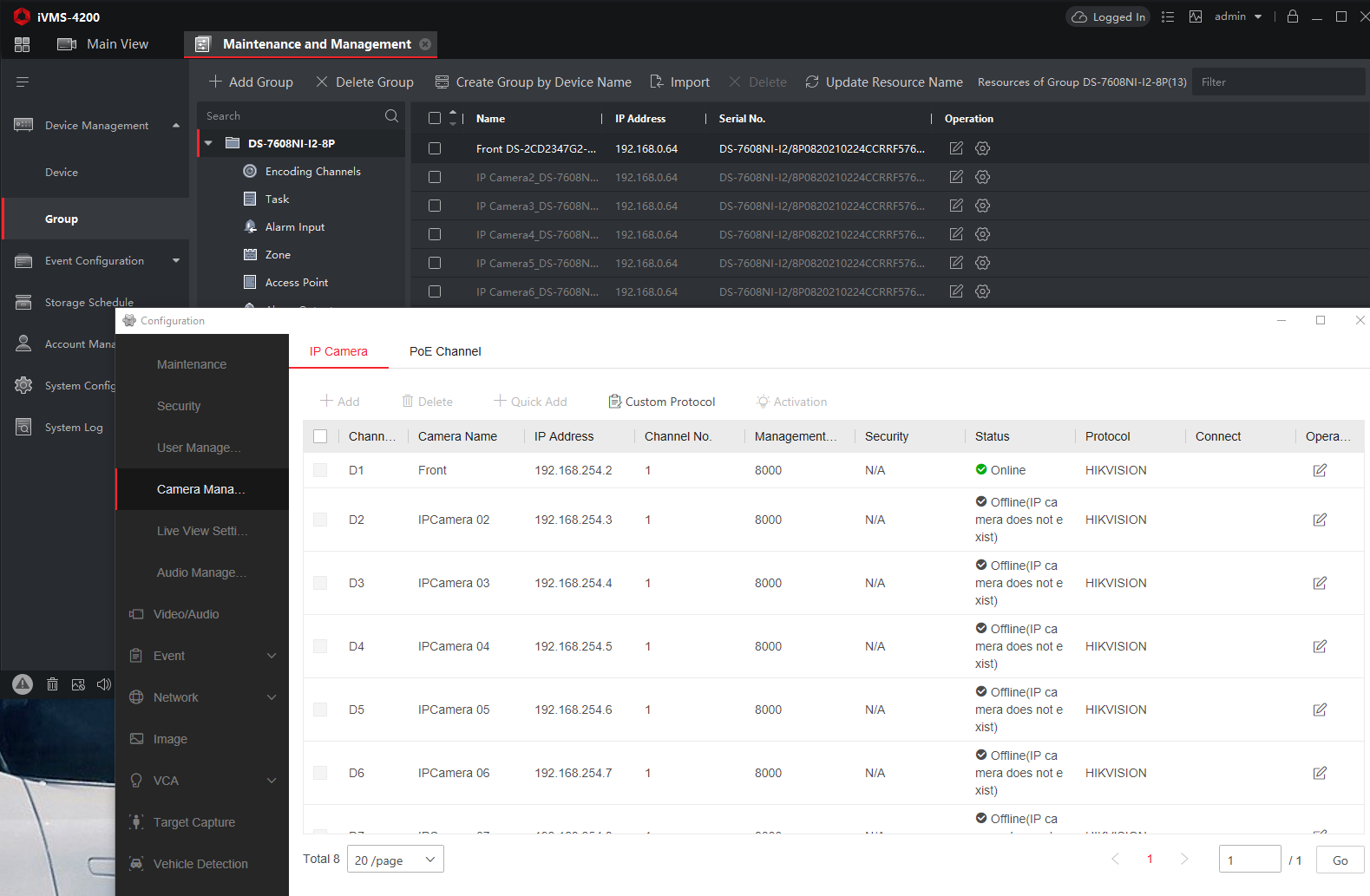
I want to check what firmware is installed on the camera and possibly update it if it isn't the latest. From what I have Googled, to do this I need to type the IP address of the camera i.e. 192.168.254.2 into a web browser to get to the cameras remote configuration page. If I could do this through the iVMS-4200 software that would be even easier, but I don't believe it can.
When I type 192.168.254.2 into a web browser, not surprisingly, it times out and is unable to access that device. I assume this is because 254 is not the same subnet as 0, which is used by my LAN.
Any thoughts on the easiest way to access the camera's configuration page so I can check/update the firmware? Do I really need to mess about changing my PC network settings to use a different subnet so this will be on the same subnet as the camera (192.168.254)?
I'm not currently using a HDMI cable in the NVR to allow me to use a monitor to access it (I believe this is called "Live View"). Although I could do this currently, as the NVR is in my home office, eventually, it will be positioned in a storage room I use for other network equipment where it would be impossible to run a HDMI cable to a monitor. I would therefore prefer to administer the NVR and cameras via the iVMS-4200 software and/or using a browser.
I have a DS-7608NI-I2-8P NVR with a DS-2CD2347G2-LSU/SL camera directly plugged into the back of it.
The IP address for the NVR is 192.168.0.64, which is in the 192.168.0.3 to 192.168.0.254 range configured on the router for my LAN. So, when I enter 192.168.0.64 in a browser I get the NVR configuration page displayed. Likewise, iVMS-4200 shows 192.168.0.64 as the IP address of the NVR. I have successfully upgraded the NVR to the latest version of the firmware.
So far, so good.
I've connected one of the three G2 Colorvu cameras I have directly to the NVR using a network cable and this works. Through the Camera Management remote webpage of the NVR I can see that the cameras have been assigned IP addresses in the range 192.168.254.2 to 192.168.254.9 (192.168.254.2 is the only active camera as this is the only one connected):
I want to check what firmware is installed on the camera and possibly update it if it isn't the latest. From what I have Googled, to do this I need to type the IP address of the camera i.e. 192.168.254.2 into a web browser to get to the cameras remote configuration page. If I could do this through the iVMS-4200 software that would be even easier, but I don't believe it can.
When I type 192.168.254.2 into a web browser, not surprisingly, it times out and is unable to access that device. I assume this is because 254 is not the same subnet as 0, which is used by my LAN.
Any thoughts on the easiest way to access the camera's configuration page so I can check/update the firmware? Do I really need to mess about changing my PC network settings to use a different subnet so this will be on the same subnet as the camera (192.168.254)?
I'm not currently using a HDMI cable in the NVR to allow me to use a monitor to access it (I believe this is called "Live View"). Although I could do this currently, as the NVR is in my home office, eventually, it will be positioned in a storage room I use for other network equipment where it would be impossible to run a HDMI cable to a monitor. I would therefore prefer to administer the NVR and cameras via the iVMS-4200 software and/or using a browser.

