- Messages
- 4,232
- Points
- 113
This question gets asked a lot and we have always assumed that as the larger Pro NVRs (9600 Series) have 2 x VGA & 2 x HDMI that they were the only models that would support any kind of multi-screen setup.
Today we did some tests with a selection of demo NVRs we have in our office to see if it was possible to connect two monitors to an NVR that only had 1 x VGA & 1 x HDMI, below are our findings from testing K-series & I-series NVRs
K-series (DS-7604NI-K1-4P(B) / DS-7608NI-K2-8P / DS-7616NI-K2-16P / DS-7716NI-K4-16P / DS-7732NI-K4-16P)
When we connected a monitor to both the VGA & HDMI of a 7604 4-channel NVR we were able to see the usual K-series GUI on both screens at the same time, but with the older K-series GUI when viewing on two monitors your actions will be synchronised (e.g. when you move the mouse on one screen the mouse will do the same movement on the 2nd screen, and this is the same for any action whether it's opening menus and selecting individual live streams). So the main disadvantage of this is that you can't have different live views streaming on each monitor, both monitors will show exactly the same thing and the only difference will be that one will be a VGA quality. The advantage of these synchronised displays is if you have a setup with say a large wall-mounted monitor and a smaller desktop monitor, you can have the HDMI output to the big screen while you operate from a smaller VGA screen, this kind of setup would be useful for any situation where you need to demonstrate a feature of the NVR or play back footage in real-time to a large group of people.
I-series (DS-7608NI-I2-8P / DS-7616NI-I2-16P / DS-7716NI-I4-16P /DS-7632NI-I4-16P / DS-7732NI-I4-16P)
We have a 7716-I NVR as part of our demo system in the office and when we connected two monitors to the VGA & HDMI connections on the back we got the live streams displayed on both monitors just like we did with the K-series NVR. The difference with the I-series NVRs is that they use the latest 4.0 GUI, and on the live view page of this new interface you will find an icon in the bottom right of the screen labelled 'AUX Monitor' (see image below), clicking this icon allows for you to switch control between the HDMI & VGA screens and allows you to move through the NVR menus on one screen whilst keeping the cameras streaming on the 2nd screen.
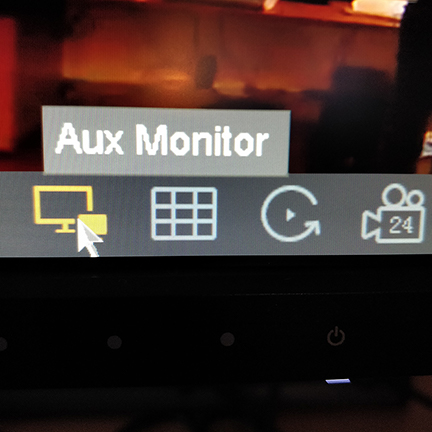
Now that you have the ability to switch between and control multiple screens you would obviously want to be able to set each screen up with their own camera stream layouts, to do this simply go to the System page (cog icon at the top of the 4.0 GUI) and then click the Live View tab and select the view page from the dropdown options. On this page you can switch between the HDMI & VGA screen and set the camera stream layout for each monitor (see image below). There are limitations to how you can set the layouts, you can set the same camera to appear on both screens in the same place or in different positions and you can also spread all 16/32 cameras out across the 2 screens, the main thing you can't do is have a camera appear in different positions when using different live view layouts on the same screen (e.g. if you put camera 1 in the top left position for the 2*2 layout it will also appear in this top left position when you switch to the 3*3 layout).
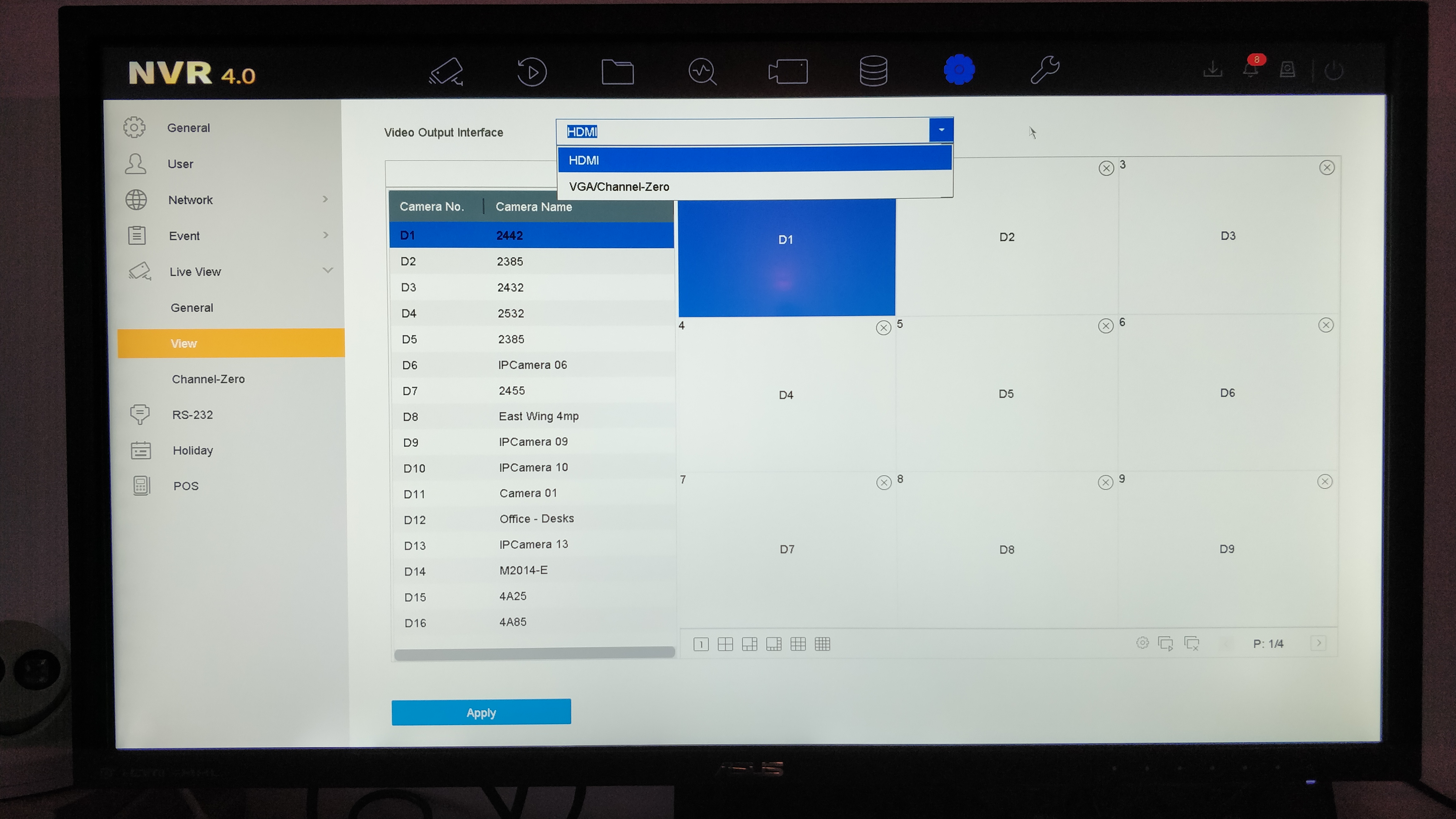
9600 Series, Deep in mind, and Other NVR models
We don't tend to get hands-on with these larger, top of the range NVRs but as you will see from the product pages and datasheets for these models a lot of them have 2 x VGA & 2 x HDMI connections. We assume that the 2 x connections on these models takes the multi-screen setup one step further by allowing you to seamlessly move your mouse between screens (like you can with a 2 screen setup on a PC), thus allowing you to adjust each screens layout with ease and see all your camera streams in full quality via HDMI connection on both screens. (be aware that you will only see the full resolution stream of each camera when you select to view main-stream)
If anyone out there on the forum has had experience using two monitors with a 9600 Series NVR (or any other top of the range NVR with dual VGA/HDMI ports) then please share any information you have in this thread.
Today we did some tests with a selection of demo NVRs we have in our office to see if it was possible to connect two monitors to an NVR that only had 1 x VGA & 1 x HDMI, below are our findings from testing K-series & I-series NVRs
K-series (DS-7604NI-K1-4P(B) / DS-7608NI-K2-8P / DS-7616NI-K2-16P / DS-7716NI-K4-16P / DS-7732NI-K4-16P)
When we connected a monitor to both the VGA & HDMI of a 7604 4-channel NVR we were able to see the usual K-series GUI on both screens at the same time, but with the older K-series GUI when viewing on two monitors your actions will be synchronised (e.g. when you move the mouse on one screen the mouse will do the same movement on the 2nd screen, and this is the same for any action whether it's opening menus and selecting individual live streams). So the main disadvantage of this is that you can't have different live views streaming on each monitor, both monitors will show exactly the same thing and the only difference will be that one will be a VGA quality. The advantage of these synchronised displays is if you have a setup with say a large wall-mounted monitor and a smaller desktop monitor, you can have the HDMI output to the big screen while you operate from a smaller VGA screen, this kind of setup would be useful for any situation where you need to demonstrate a feature of the NVR or play back footage in real-time to a large group of people.
I-series (DS-7608NI-I2-8P / DS-7616NI-I2-16P / DS-7716NI-I4-16P /DS-7632NI-I4-16P / DS-7732NI-I4-16P)
We have a 7716-I NVR as part of our demo system in the office and when we connected two monitors to the VGA & HDMI connections on the back we got the live streams displayed on both monitors just like we did with the K-series NVR. The difference with the I-series NVRs is that they use the latest 4.0 GUI, and on the live view page of this new interface you will find an icon in the bottom right of the screen labelled 'AUX Monitor' (see image below), clicking this icon allows for you to switch control between the HDMI & VGA screens and allows you to move through the NVR menus on one screen whilst keeping the cameras streaming on the 2nd screen.
9600 Series, Deep in mind, and Other NVR models
We don't tend to get hands-on with these larger, top of the range NVRs but as you will see from the product pages and datasheets for these models a lot of them have 2 x VGA & 2 x HDMI connections. We assume that the 2 x connections on these models takes the multi-screen setup one step further by allowing you to seamlessly move your mouse between screens (like you can with a 2 screen setup on a PC), thus allowing you to adjust each screens layout with ease and see all your camera streams in full quality via HDMI connection on both screens. (be aware that you will only see the full resolution stream of each camera when you select to view main-stream)
If anyone out there on the forum has had experience using two monitors with a 9600 Series NVR (or any other top of the range NVR with dual VGA/HDMI ports) then please share any information you have in this thread.

